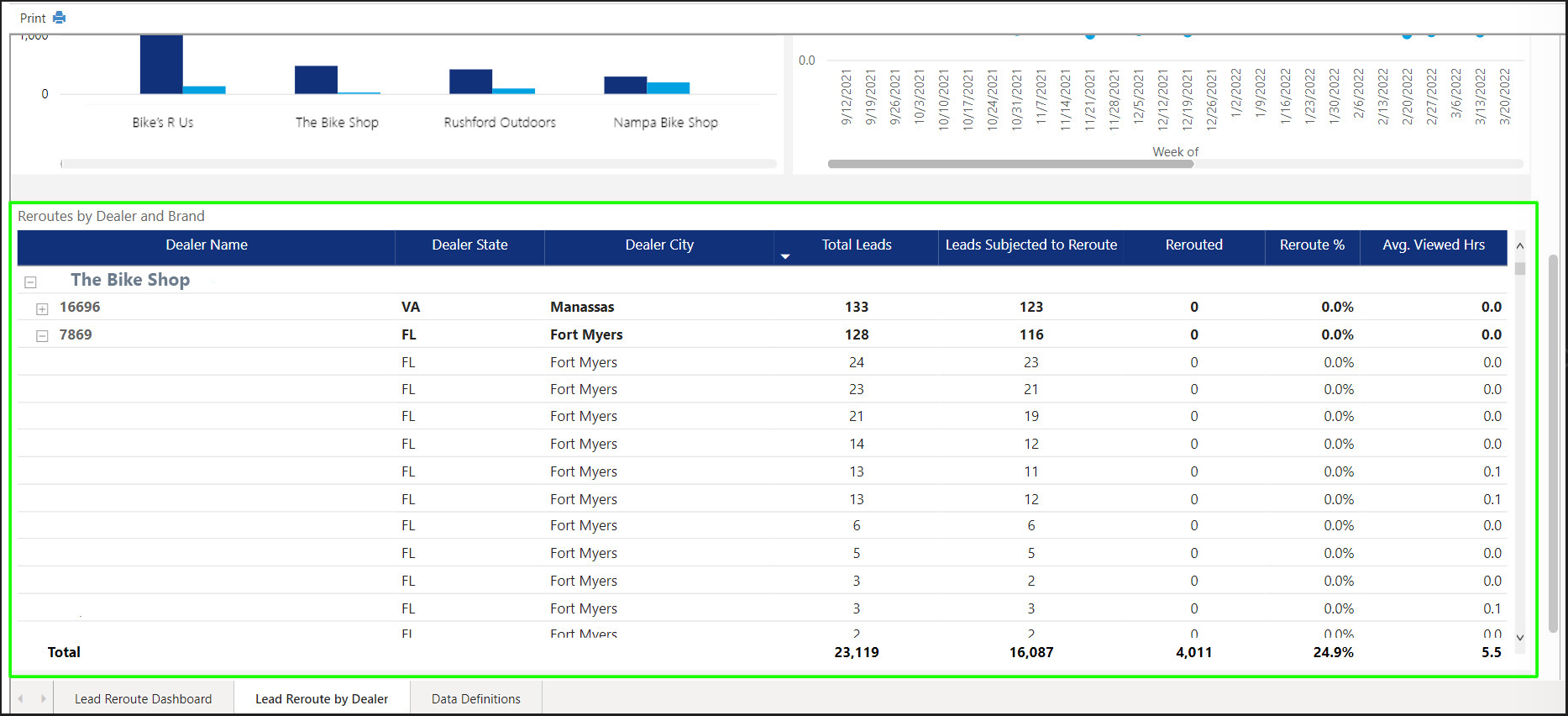The lead reroute report allows you to see metrics related to the lead rerouting functionality within Aimbase. If lead rerouting is not enabled within your install, this report will not be available.
Watch the Full Lead Reroute Report Training Video
Lead Reroute Dashboard Tab
To use the report, first choose your reporting time frame. The other available filters for the report are Lead Type, Lead Category, Lead Source, Dealer Name, Dealer Number, and Brand. Filtering by dealer number on this report will be especially helpful to confirm or disprove if there are areas of improvement to aim for, for specific dealers.
You can also check the box to show leads that are only marked to be sent to a dealer. This is helpful for those that have leads coming in that don't always go to a dealer and will filter them out of the report.
Selections you make on each of these will effect how data is displayed across all tabs of the report.
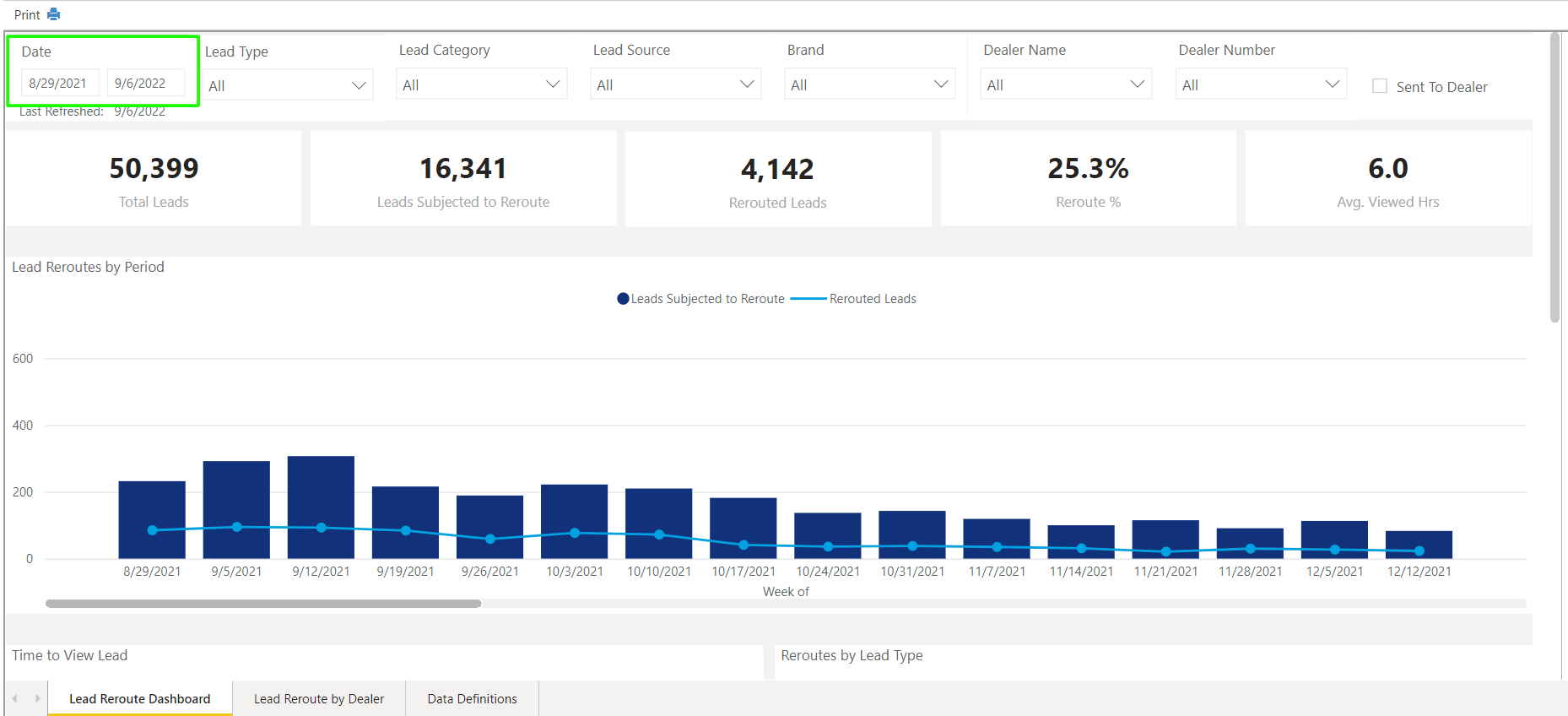
KPIs
The first section on the report displays key performance indicators. Within this section you'll be able to find metrics reflecting total number of leads, the total number of leads that were subjected to reroute, the total number of leads actually rerouted, the percentage of leads rerouted, and the average hours it takes to view a lead.
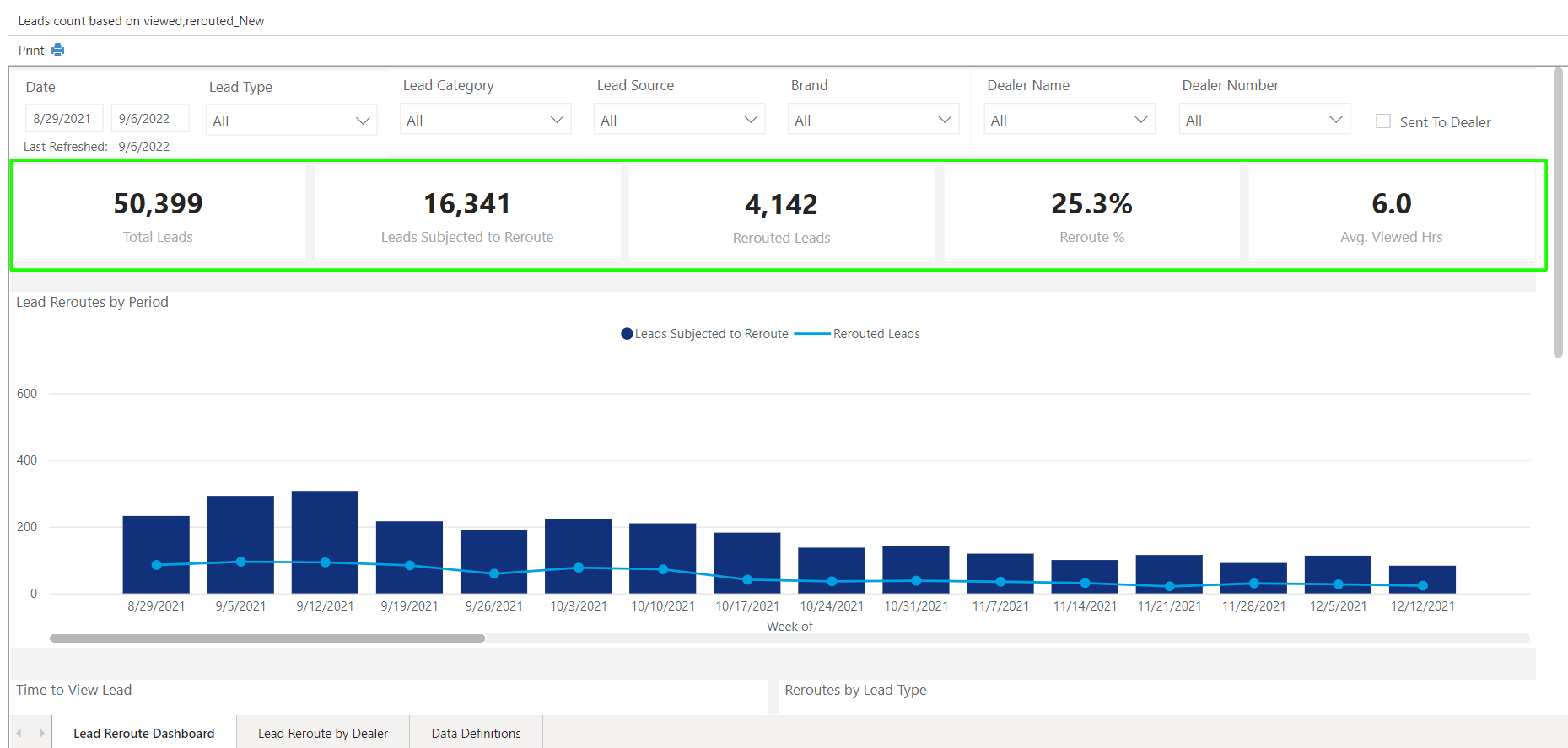
Lead Reroutes by Period
The Lead Reroutes by Period graph allows you to more easily see trends in increases and decreases in leads being rerouted or viewed. The blue bar graphs are showing how many leads there were that could have been rerouted, in comparison to the leads that actually did get rerouted in the light blue. In most cases, the lower amount of leads rerouted, the better your dealers are performing.
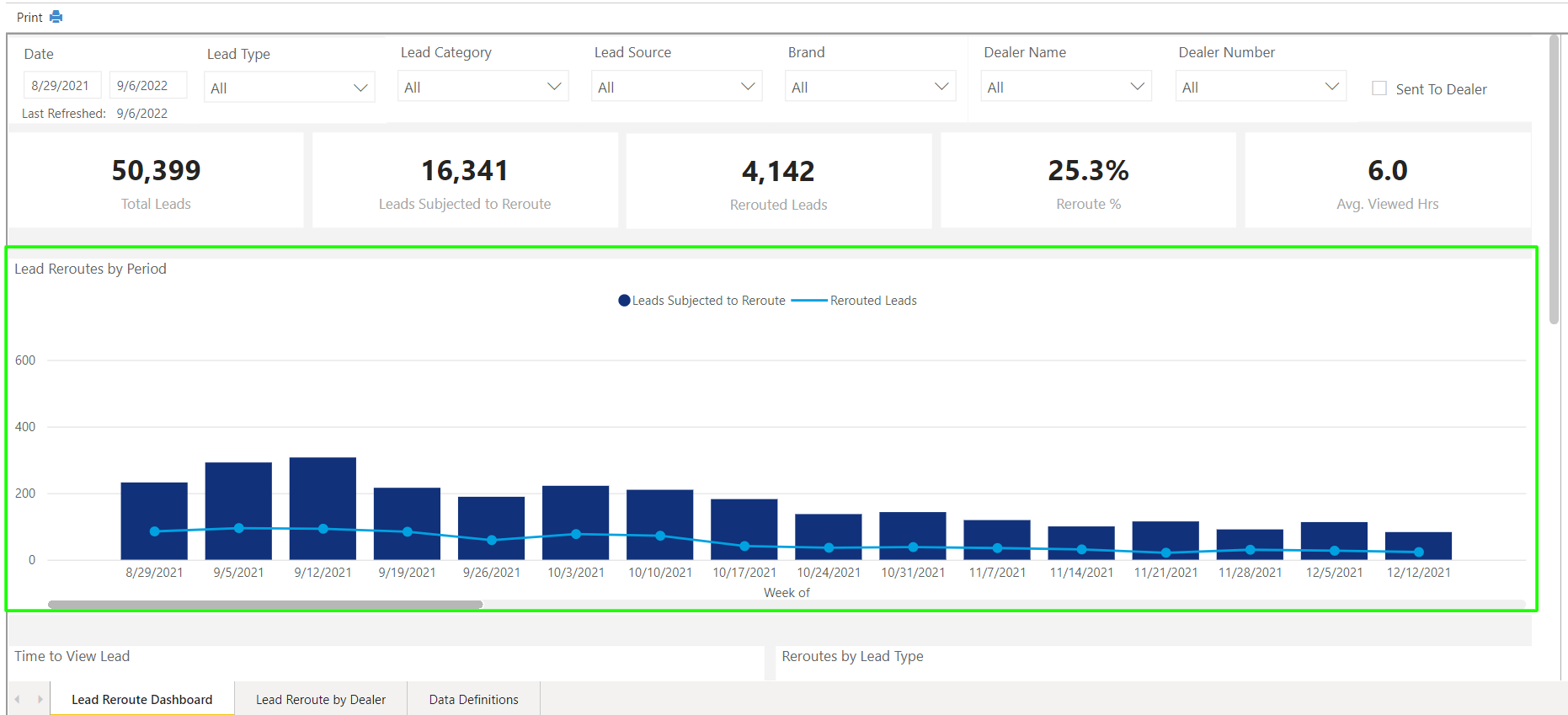
Time to View Lead
Within the Time to View Lead report module data is bucketed into five time frames: less than 1 hr, 1-4 hrs, 4-8 hrs, 8-24 hrs, and more than 24 hours. This graph presents what percentage of leads were viewed within a specific time frame. Ideally the bulk of your data would be represented by the dark blue, light blue, or orange portion of the bar, noting the dealer viewed the lead in less than 8 hours.
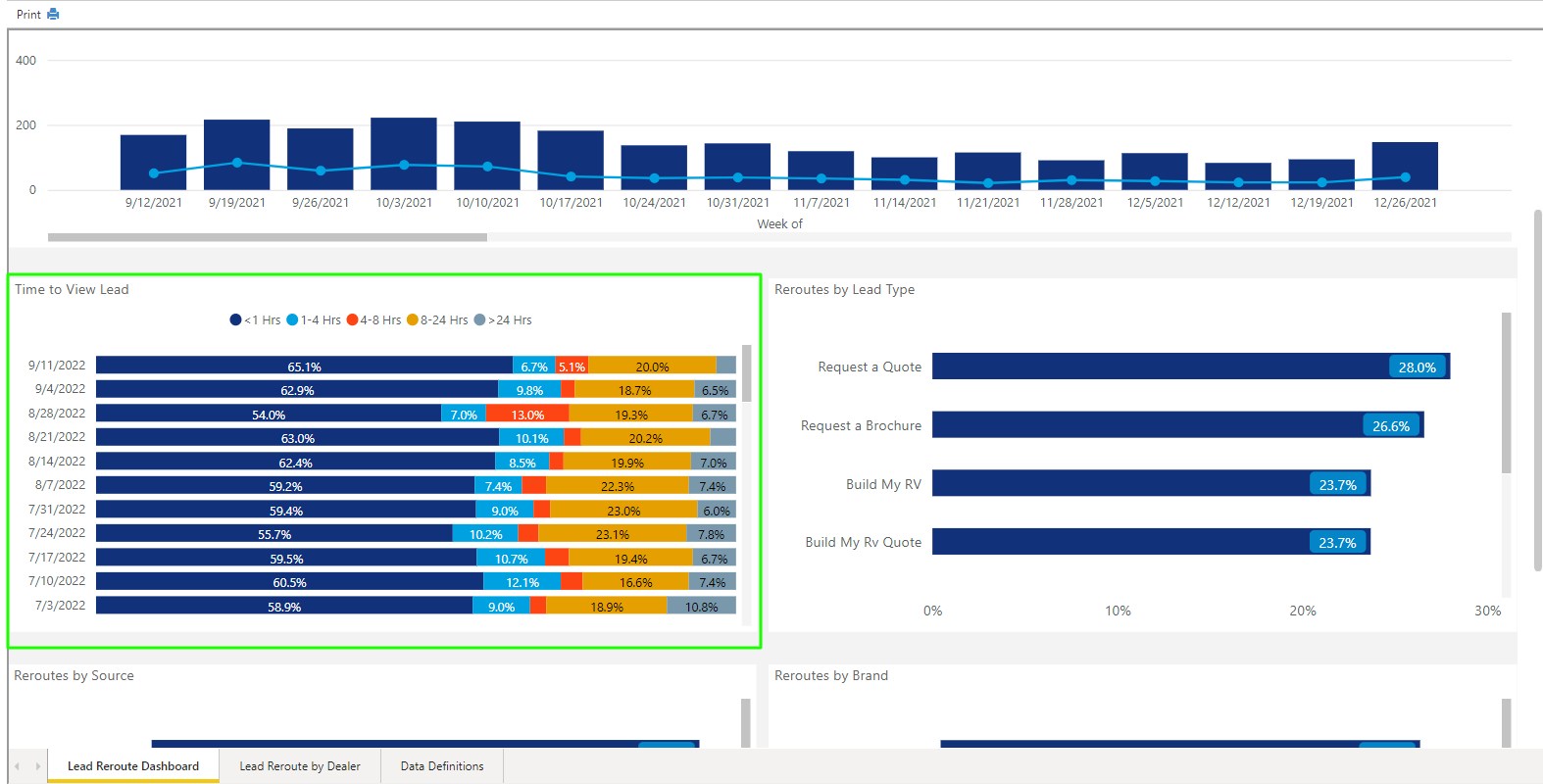
Reroutes by Lead Type, Source & Brand
Within the last three modules on the Dashboard tab you'll find data reported by the categorization type of the lead. This allows you to see if there are patterns that occur based on dealers viewing or not viewing leads with a specific type or source more frequently than another.
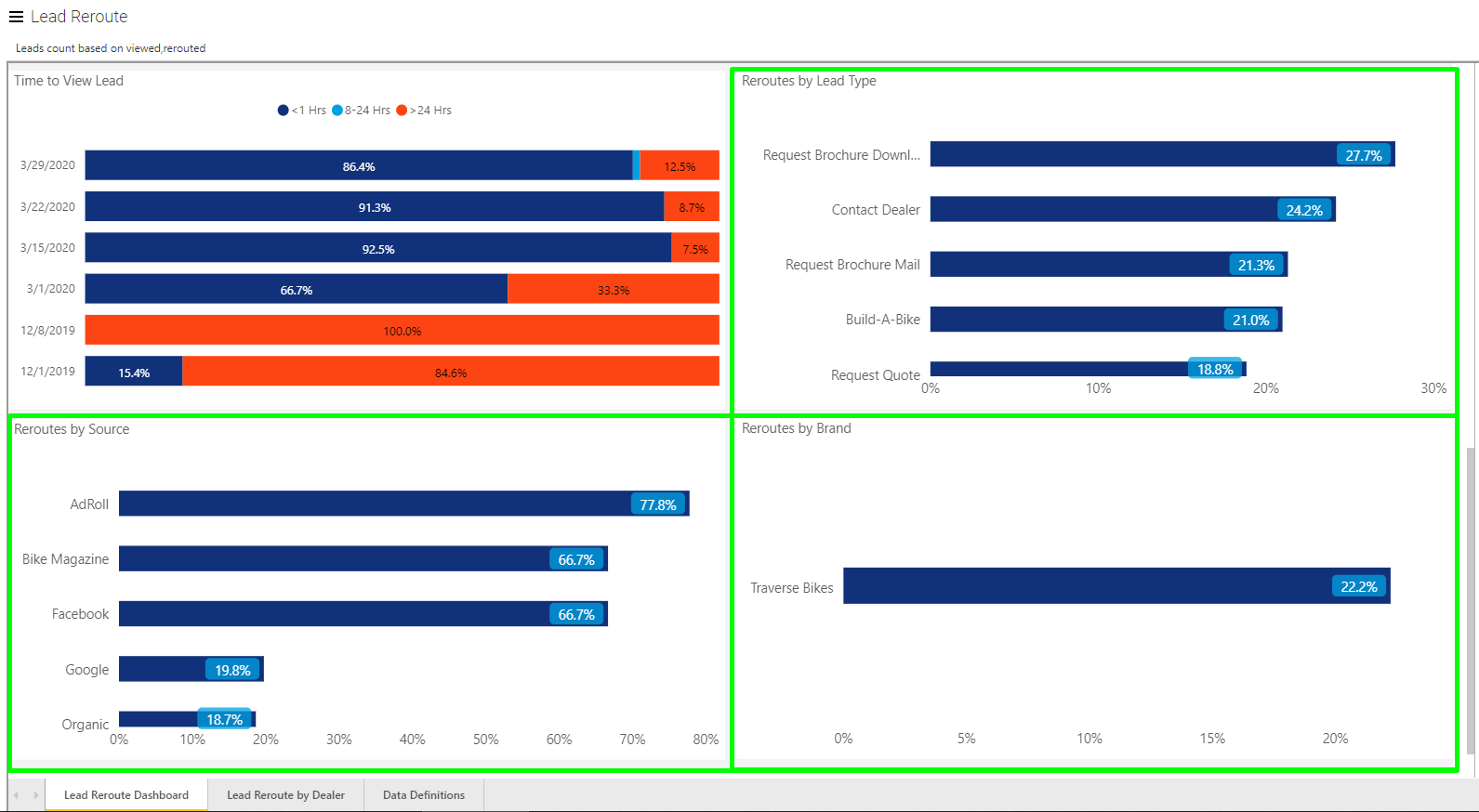
Lead Reroute by Dealer Tab (9:00)
Before beginning to use this tab of the report, remember that whatever filters you've setup for viewing data on the previous tab will still apply.
Lead Reroutes by Dealer
Each bar on this module represents a single dealer within Aimbase. Note that if you have multiple locations for a dealership, each location is likely to appear as its own bar. On this graph you're able to see for each how many leads they were handed that were subject to reroute compared to how many were actually rerouted.
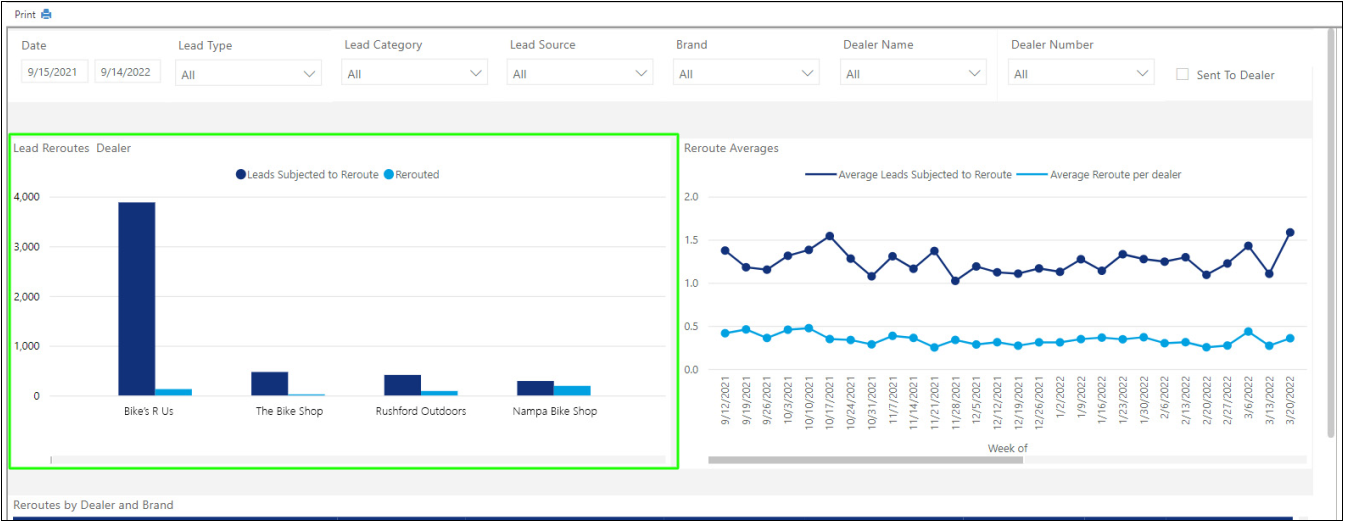
Reroute Averages
The second module within the Lead Reroute by Dealer tab is a great tool for noticing trends. The dark blue line indicates how many leads (that were subjected to reroute) were assigned to an original dealer within the time frame (in this case each dot equals one week). The mention of original dealer is important in this case. Depending upon your reroute frequency and the number of dealers a lead can reroute to, a lead could be assigned to many dealers over the course of a week. By reporting leads assigned to the original dealer only, it helps understand the actual volume of unique leads each week.
The light blue line displays the average number of leads rerouted per dealer each week.
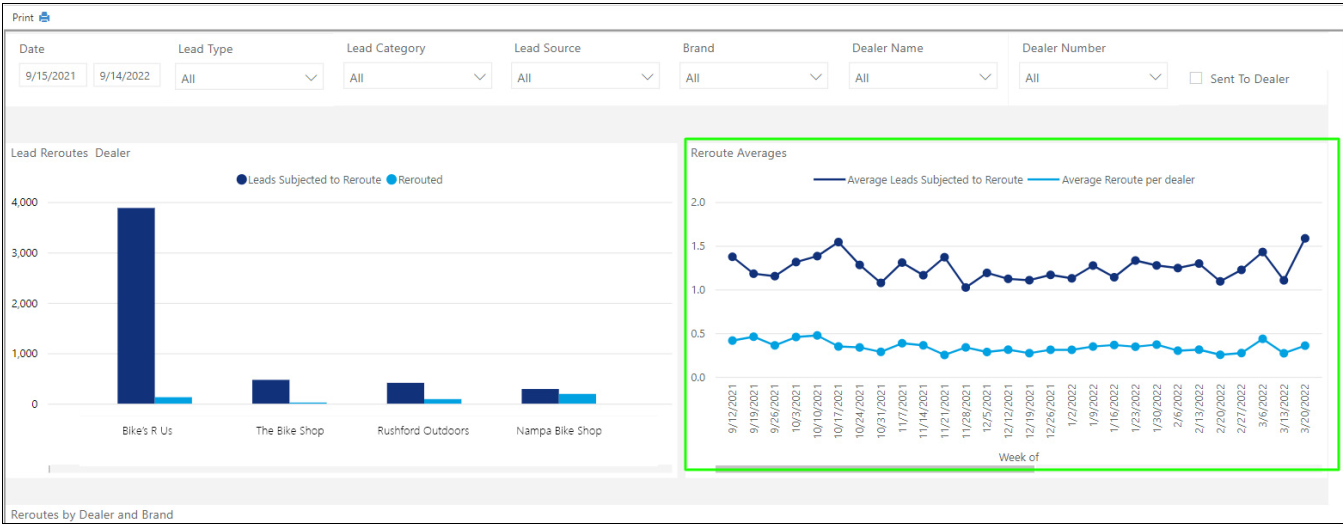
Reroutes by Dealer and Brand
Finally, the last module within the Lead Reroutes by Dealer tab give you the most granular look at each dealer. For each dealer you're able to see at a glance the total number of leads assigned to them, how many leads of the total leads were subjected to reroute, how many of those leads were rerouted away from the dealer along with the percent, and the average hours it took the dealer to view it.