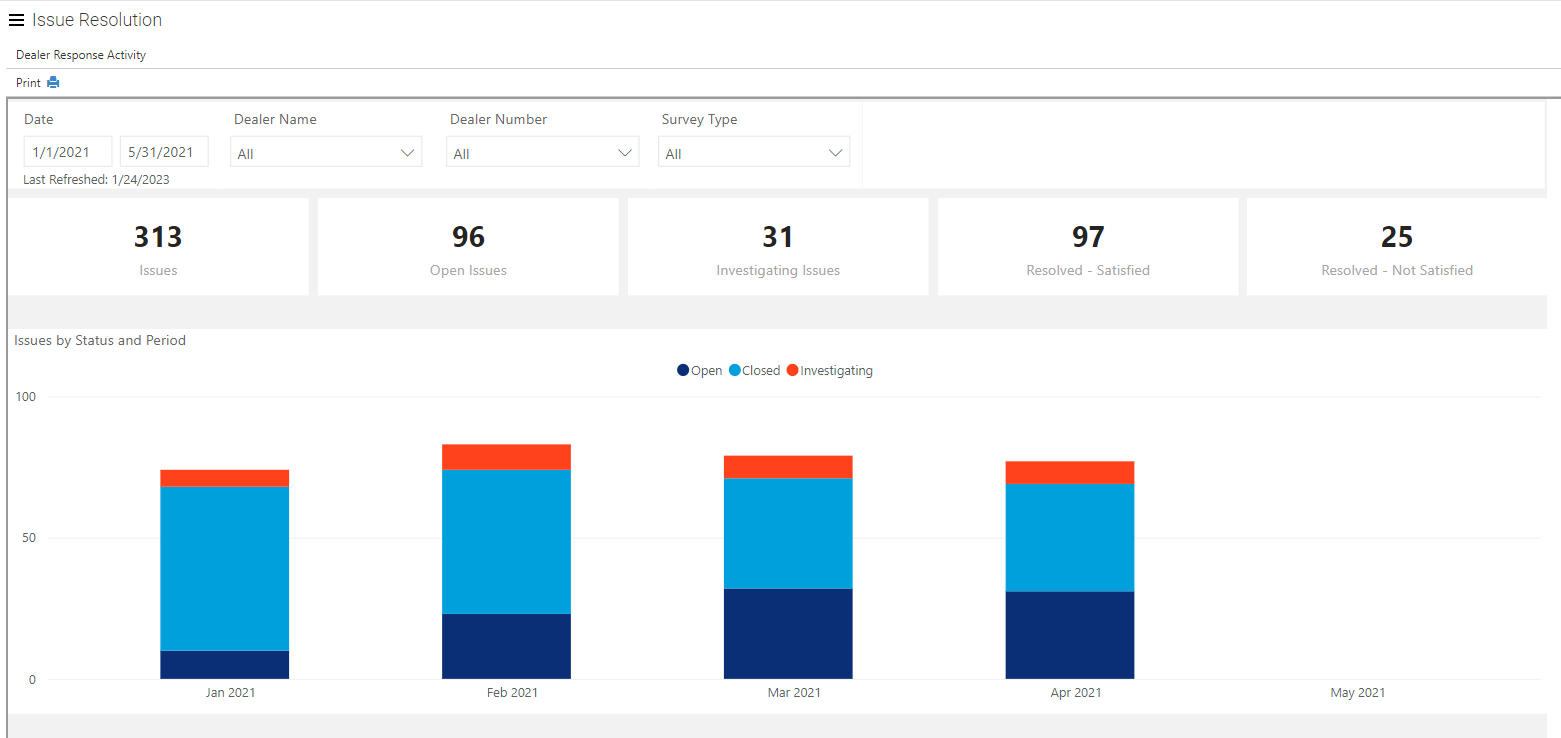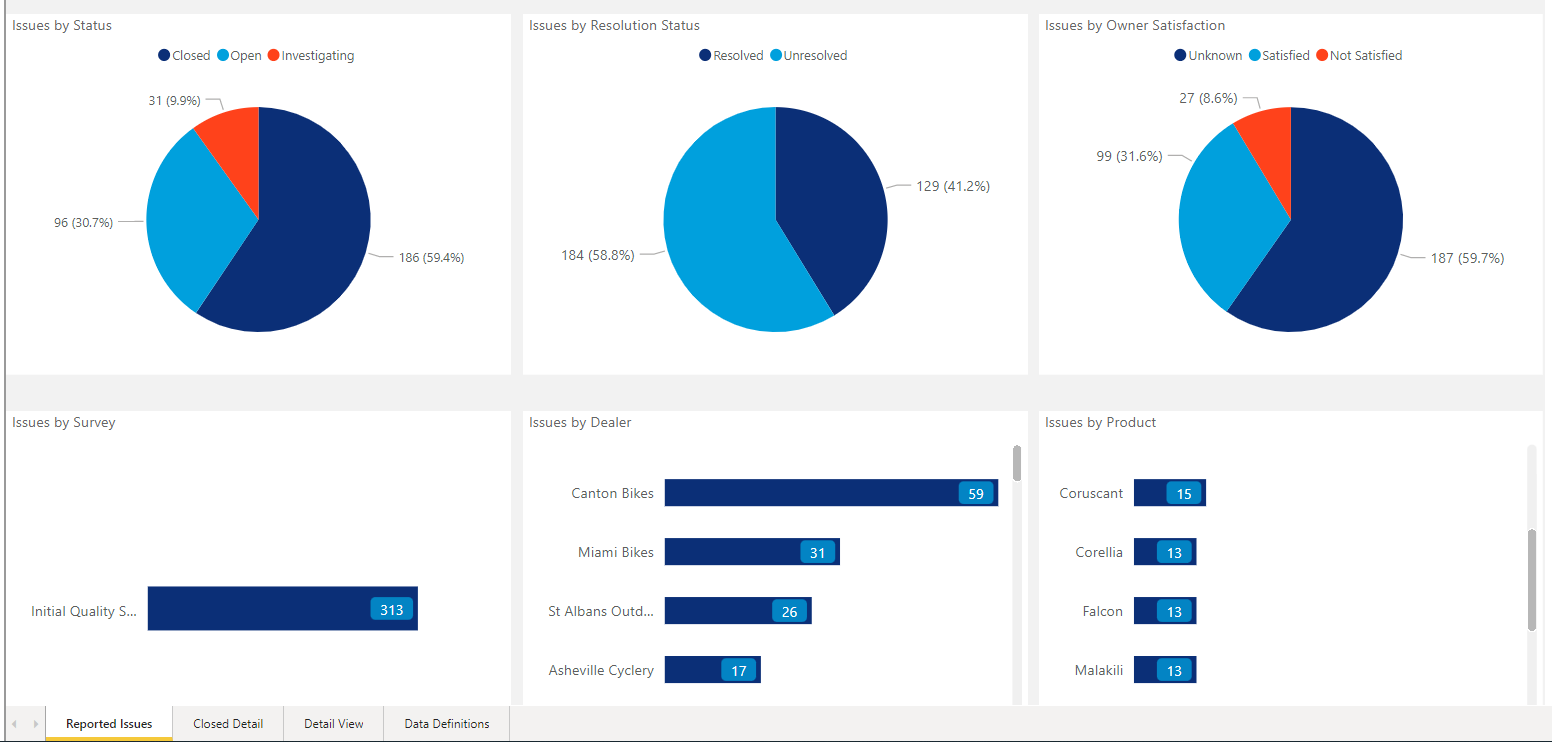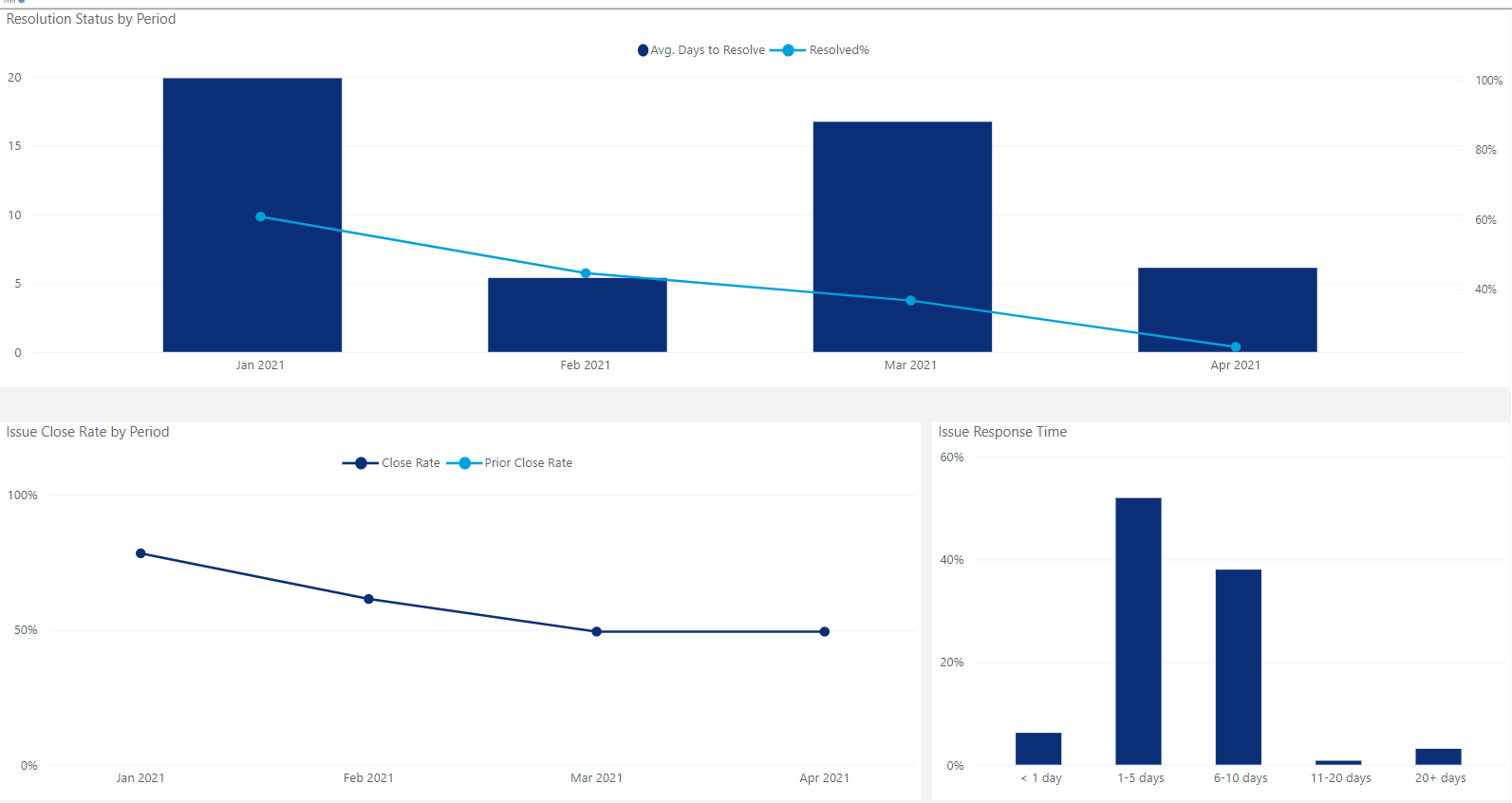Key Components of the Issue Resolution Feature
Establishes a process to manage hot alerts
Enables you to identify customer issues and coordinate resolution between manufacturer, dealer, and customer
Retains all information regarding the resolution and action taken to resolve customer concerns within one place
Robust reporting included
Issue Resolution – Hot Alert Email Notification
Example – Hot Alert Email
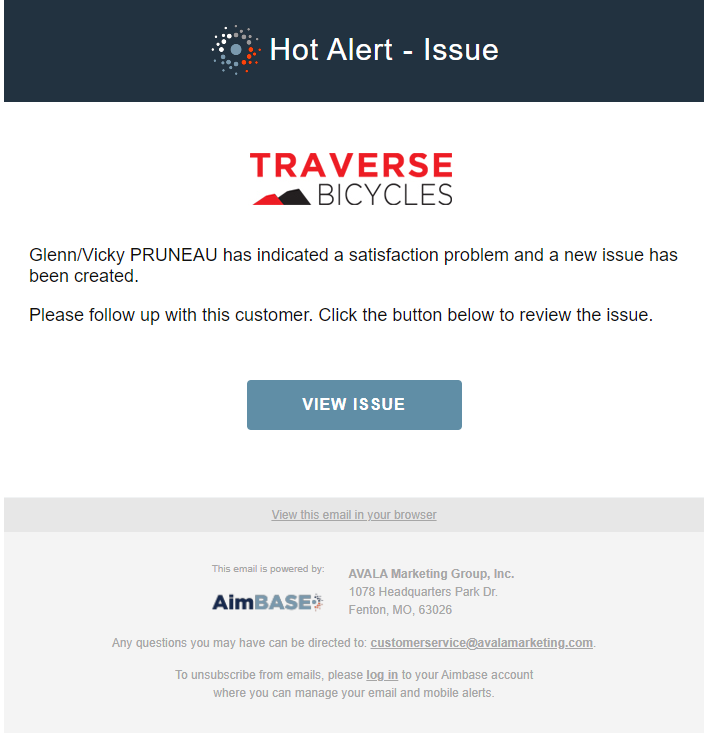
Example – Hot Alert/Issue Ticket

Issue Resolution – Managing the Issue Ticket
Investigating
- The dealer will begin to manage the ticket by changing the status to, ‘Investigating’.
- You will need to state what you are investigating (all comments and status changes will be documented within the ticket).

- You can also add comments to this ticket as well. The more details you provide, the easier it is to track what has transpired between you and your customer.

Closing the Issue
- Once the customer has been satisfied, you can close the ticket by changing the status to ‘Closed’.

- After the ticket is closed an email will be sent to the customer asking if their concerns were resolved to their satisfaction.
- If the customer responds with a yes, the ticket is marked as ‘Resolved’ and ‘Satisfied’.
- If the customer responds with a no, they are not satisfied, the ticket will escalate to the next highest level, whether it would be a Regional Sales Manager or your Customer Service Team, etc.
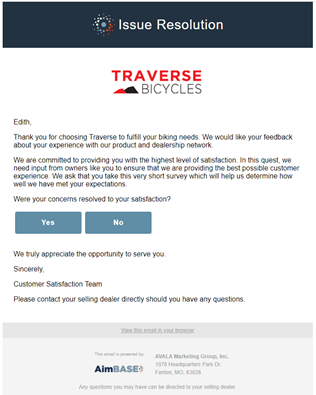
Issue Resolution – History and Tracking
- Within the ticket you can track all entries that were recorded in the ‘Comments’ section.
- The recipient(s) of the ticket is displayed within the ‘Contacts’ section.
- You can also view the status changes within the ‘History’ of the ticket. This will let you see all action that has been taken for a resolution.

Issue Resolution Reporting
The Issue Resolution Feature offers in-depth reporting showing KPI's and how dealers are interacting with tickets. Dealer performance can be tracked by looking at how quickly issues are managed. Click here for more information on Issue Resolution Reporting.