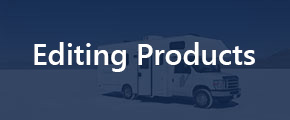How to Edit a Product:
Why? Mistakes happen! We like to fix them easily.
- Click on the Products tab.

- Click on the specific product you wish to edit.

- Click the ‘edit’ button.

- All fields marked with an * are required fields.
- Edit the Name and Code to reflect the correct information.
- Edit the Product Size. The drop down provides a list of all categories/segments/size.
- It breaks it down to the exact size if you want to take your product to that level, it is not necessary.
- Save Changes.
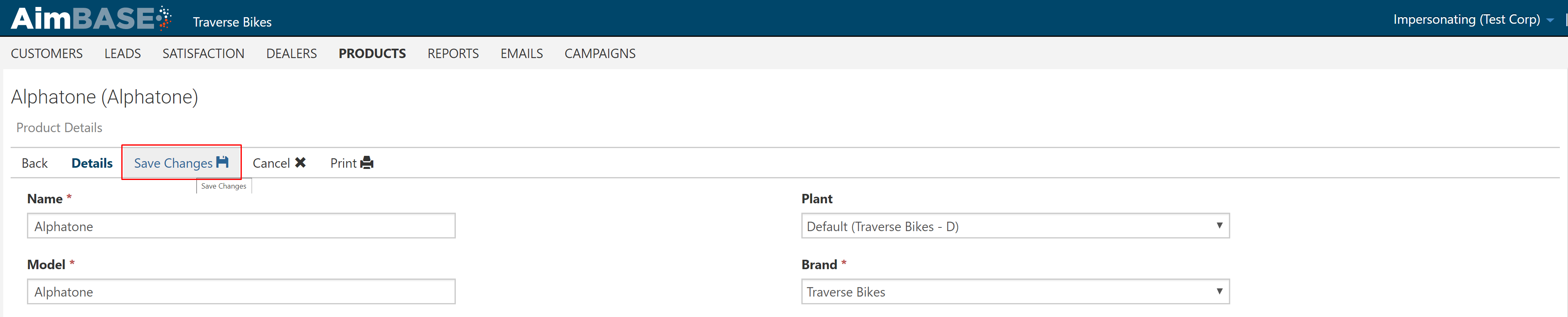
How to Create a Product:
Why? New product line may need to be introduced or you may have inadvertently missed adding a specific model or model year.
- Click on the Products tab.

- Click on the 'Create' button.

- Once in the 'Create' mode, you will need to populate all fields marked with an asterisk.

- Definitions for fields:
- Name - Typically the full name of the product
- Model - Typically this is the full name of the product as well
- Code - The actual model code
- Product Year - The actual model year
- Active - Yes/No response - yes to ensure it is active and no when no longer an active model
- Active For - Options:

- Both - For sales and owners
- Neither - Doesn't apply to either owners or sales
- Owners Only - Use this for registrations and surveying owners
- Sales Only - Use this for marketing purposes, lead nurture, etc.
- Plant - If unique plants are within Aimbase, select the specific plant location from the dropdown
- Brand - Select specific brand from dropdown
- SKU - If you have a unique SKU for this product, enter within this field
- Product Type - Select specific type of product from dropdown, ie., boat or motorized RV or towable RV, ATV or golf cart, etc.
- Product Size - Select the specific size of the product from dropdown
- Display Order - Is currently not being used, but can be populated with a '0' as the default value
- Once completed, you will Save Changes and you are done and you have now created a brand new product.