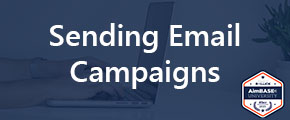Welcome to Aimbase University
Class is in Session: Sending Campaign Emails
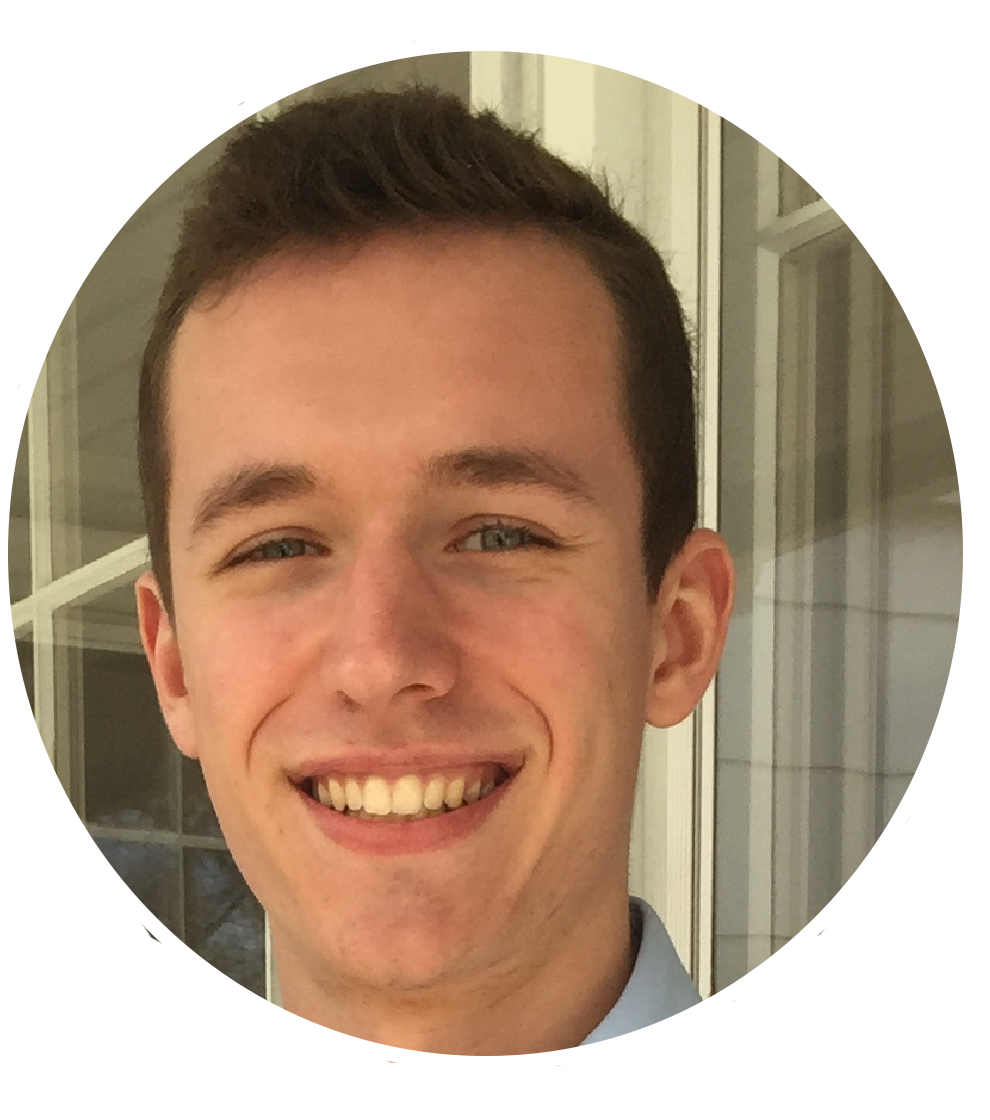
Hosted by: Aaron Harris, Product Manager
Watch the Recording
Read the Notes
To send an effective campaign email in Aimbase, it’s important to follow the steps below (detailed explanations of each step below).
STEP 1: Verify Sender Profile
STEP 2: Setting Up Your Lists
STEP 3: Build Email
STEP 4: Sending Email (Wizard)
STEP 5: Viewing Campaign Metrics and Reporting (Email Performance Report)
Create and Select Sender Profile:
Before sending your email, you will need to verify you have selected the proper sender profile. Your sender profile is who the email displays it is coming from. You can set up new sender profiles or edit existing ones.
When choosing a domain, please ensure that you are choosing the domain appropriate for the type of email you are going to be using this sender profile for. As a best practice it is highly recommended that separate domains are used for transactional emails (autoresponders) and commercial emails (nurture and campaign emails). This allows you to protect the sending reputation of the commercial emails to ensure that more of your email campaigns are seen by the prospects.
Full article can be found here: Creating Sender Profiles
Setting Up Your List:
There are various methods of creating lists in Aimbase:
1. Lead API - Through this method a prospect's information is added to a list at the same time as a lead is submitted. If this method is being used, then there is typically an additional checkbox on the lead form that explicitly states that the prospect is opting into a marketing list.
2. Subscriber API - Being added to a list via the subscriber API implies that the prospect opted in from a specific "newsletter" opt-in form from your site. If the person opted in from a form like this, there will not always be a lead for that prospect within Aimbase.
3. Data filter - Data filters are found within Aimbase under the Campaigns tab. Data filters allow users to create customized, complex filters based on different types of data within Aimbase (leads, prospects, owners). By creating a data filter, you can then pull that sub set of data into your list and send emails to them.
4. Manual upload - Through this method you can use a CSV file from Excel to import your subscribers into a list.
Full article can be found here: Creating Lists for Email Sends
Building your Campaign Email:
Building your email in Aimbase is easy. You can either import your own raw HTML or use our drag & drop tool to create a brand-new email from scratch (no HTML experience required!).
Full article can be found here: Creating Emails
Sending Email (Wizard):
Aimbase’s scheduling wizard allows for sending emails to recipients across multiple lists, automatically applying powerful data tracking parameters, and creating campaigns so that you can track effectiveness YoY.
Full article can be found here: Sending Campaigns
Viewing email data via the Email Performance Report:
Below are a few Aimbase reports that will help you track your email activity.
Email Performance Report: Within this report, you'll find data relating to the volume of email sends for a given period, the open and click metrics of each type of email, and (most importantly) the lead conversion of each.
Full article can be found here: Tracking Success Metrics With Email Performance
Email Sends Report: The Email Sends report allows you to see email delivery and interaction performance at a high level. From this report, you can see how often your emails are being opened or clicked and what the recipients clicked.
Full article can be found here: Understanding the Email Sends Report