Lead types, categories and sources are used to classify leads throughout Aimbase. They are most notably utilized on the leads grid and lead details pages, but can also be found in such places as the prospect timeline, closed sales grid and marketing reports.
When passing lead source, category and type values with lead data into Aimbase, the values must match what is in Aimbase exactly (including spacing and letter casing).
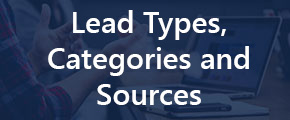
How Lead Types, Categories and Sources Are Used
Lead Type - the type of information the lead is requesting when a prospect submits information on a lead form. Examples are Brochure Requests, Contact Dealer, Build a Product, etc. Other is used at times as a catch all, but more specific values should always be used when possible. When determining if a new lead type should be created consider if it could be utilized more than once when adding leads to Aimbase over the course of a year. If the answer to that question is yes, then create the new lead type.
Lead Category - where the lead came from - .com, iPad, Lead Import or Third Party.
Lead Source - what prompted the lead to be collected by Aimbase. Organic is the most common avenue from which leads come. Organic includes direct visits to your brand website or Google searches that result in the prospect navigating to your website. Other potential sources can be Events which could be generated from an iPad, or Facebook. Other media sources to consider are AdDriver, Adroll, Email and any other sources you utilize to target prospects and encourage lead generation.
The lead source field has a unique characteristic that lead type and lead category don't. Lead sources can be dynamically updated for a lead based upon information stored within the web session cookies when tracking URLs are used. For this to happen your web provider must have placed our web session tracking pixel on your website, and it must have built your forms in such a way that they read data from the cookies and update the form fields based on data that is present. You can find more information about this process here. In order for this function to work properly and for Aimbase to successfully load the data into Aimbase the lead source you're placing in your tracking URL must exist on the lead source page first. Be sure to follow the steps below before beginning to use a new lead source in any tracking URL.
Creating Lead Types
1. To create a new lead type, click on Administration in the very top-right corner of your Aimbase install. Hover over Lead, and click on Types.
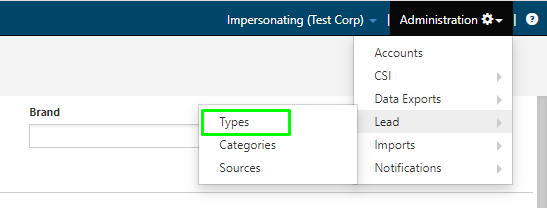
2. To create a new lead type, click Create+.
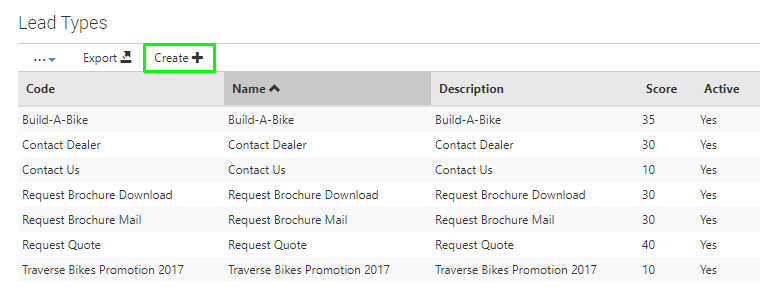
3. Fill in the code, name, and description fields. If the value you're using is self explanatory enough, then these can be the same value. If you would like to add more detail to the description, for example, you could write, "Used for requests to demo a product and for leads collected during demo events."
Enter a value for the score. The score is used across several other variables to assign a number to the prospect meant to represent his/her likelihood to purchase. Within the context of scores given to other lead types, 35 is likely the highest score you'll see. Because a prospect is (in theory) the most ready to purchase if he/she has made the effort to physically visit a location for a demo, the lead type used for this purpose should receive the highest point value.
Choose Active - Yes, from the dropdown, and click Save Changes.
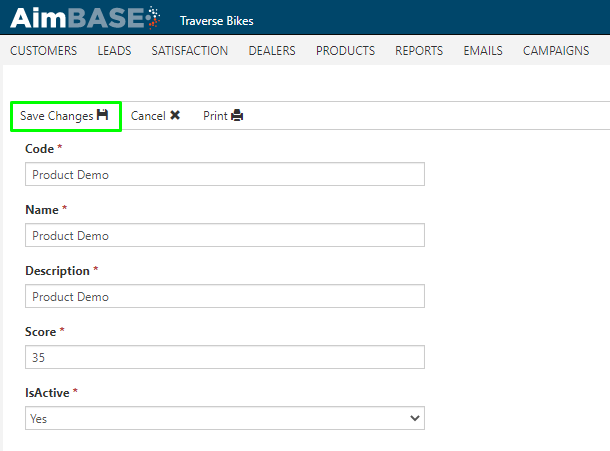
Creating Lead Categories
1. To create a new lead category, click on Administration in the very top-right corner of your Aimbase install. Hover over Lead, and click on Categories.
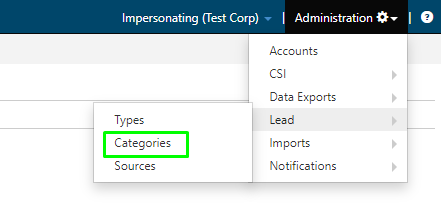
2. To create a new lead category, click Create+.
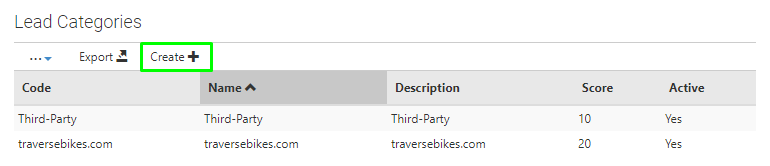
3. Fill in the code, name, and description fields. If the value you're using is self explanatory enough, then these can be the same value. If you would like to add more detail to the description, for example, you could write, "Used when a prospect visits or organically walks into a dealer's showroom or the factory."
Enter a value for the score. The score is used across several other variables to assign a number to the prospect meant to represent his/her likelihood to purchase. Within the context of scores given to other lead categories, 30 may be the highest score you'll see. Because a prospect is likely the most ready to purchase if he/she has made the effort to physically visit a location, the lead category used for this purpose should receive the highest point value.
Choose Active - Yes, from the dropdown, and click Save Changes.
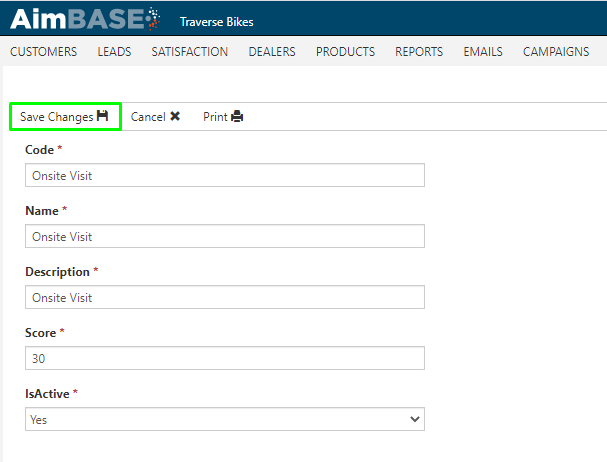
Creating Lead Sources
1. To create a new lead source, click on Administration in the very top-right corner of your Aimbase install. Hover over Lead, and click on Sources.
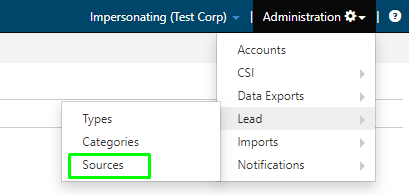
2. To create a new lead source, click Create+.
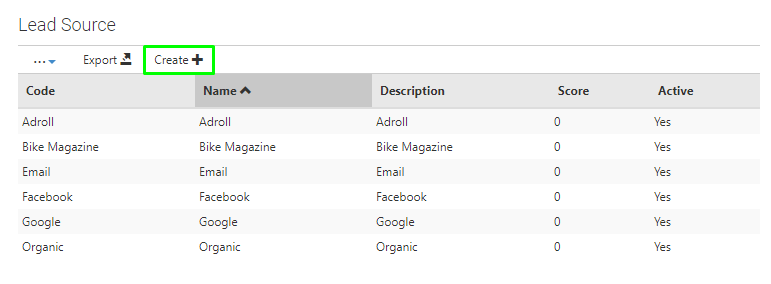
3. Fill in the code, name, and description fields. If the value you're using is self explanatory enough, then these can be the same value.
For lead sources the score is often left with a 0 value. There are a couple reasons for this:
- When you first begin to utilize a new source, you may not know much about the quality of the leads you'll begin collecting respective to their likelihood to convert to a sale. Without this knowledge guessing at a score could inaccurately skew the values presented on your prospects.
- The quality of the data collected from a single source can be greatly impacted by how the prospects were targeted. For example, a Facebook ad targeting your current owners that promotes a new product launch would have a higher likelihood to convert to a sale than a Facebook post about the same product launch that is visible to anyone you has liked your company Facebook page. If you're using tracking URLs, both would have a lead source of Facebook, but because of the different audiences the quality of the leads will vary greatly.
Choose Active - Yes, from the dropdown, and click Save Changes.
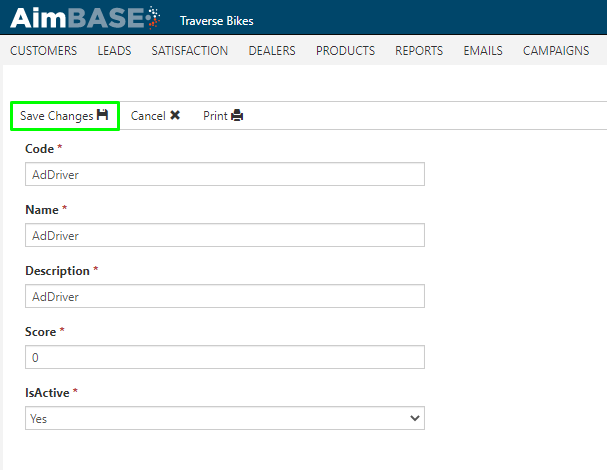
Scoring Examples
The scoring examples below demonstrate how various tiers can be created based on the lead type and lead category. When determining what score to assign to a new lead type or lead category consider where the customer making a request of that nature might be within their purchase journey. Assign a score that aligns with how likely he/she would be to purchase based off of the phase of the purchase journey they would be in. Keep in mind that if you are utilizing other functions such as HIT that the person will also receive points for other activities such as repeat visits to the website. Be sure not to over inflate the score that the person will earn from his/her lead type/category because Aimbase only displays the exact score up to 100. Anything over 100 points is displayed as 100+ unless you're viewing the score from the score tab of the prospect timeline.
Common Lead Type Scores
Request Quote |
30 |
Schedule Test Drive |
30 |
Build a Product |
15 |
Contact Dealer- Dealer Locate |
15 |
Contact Dealer |
15 |
Request Brochure |
15 |
Other |
10 |
Historical |
5 |
Common Lead Category Scores
Brand Website |
20 |
Third Party |
10 |
Other |
5 |