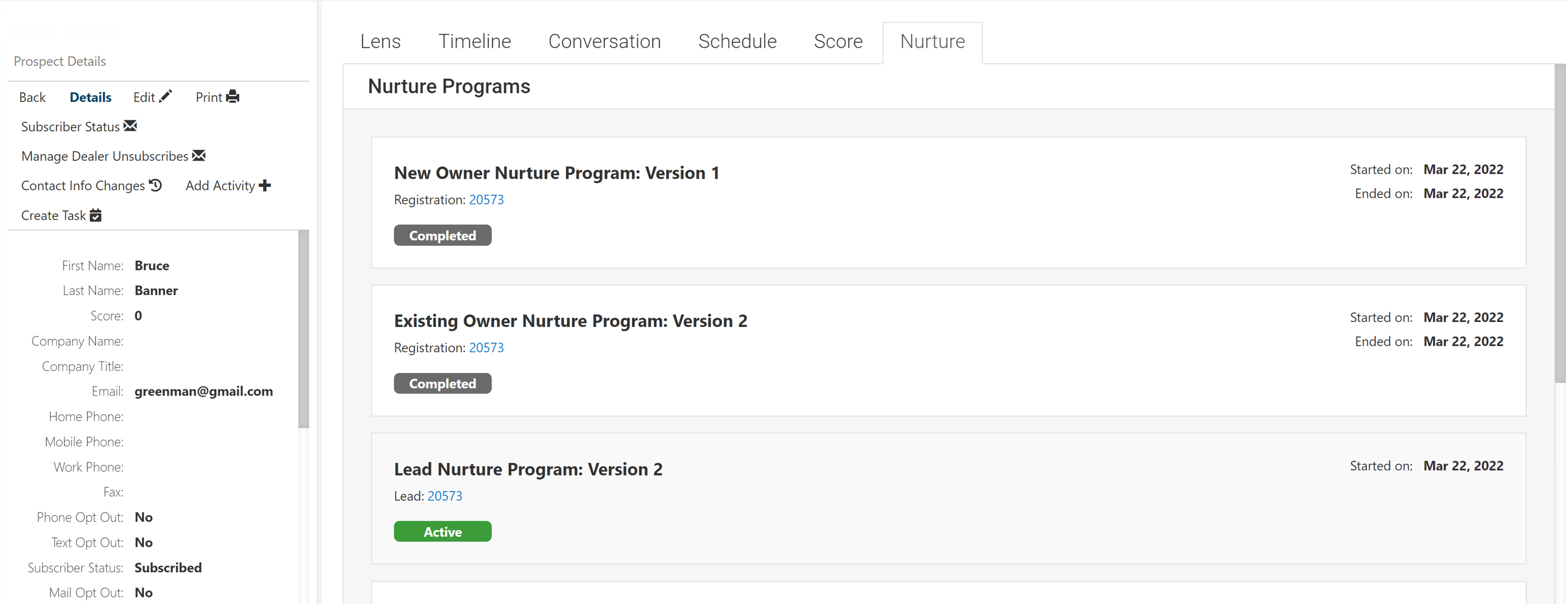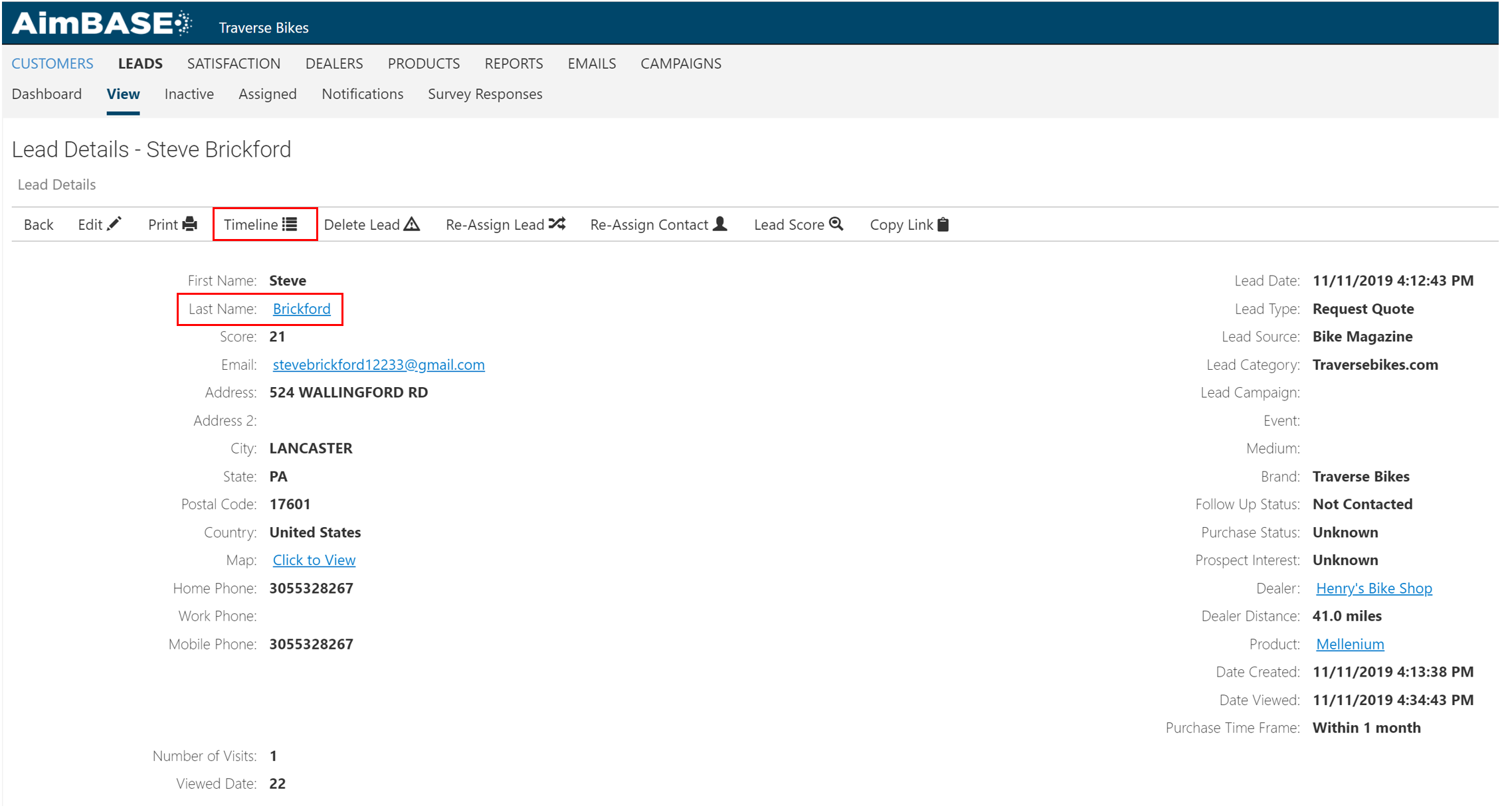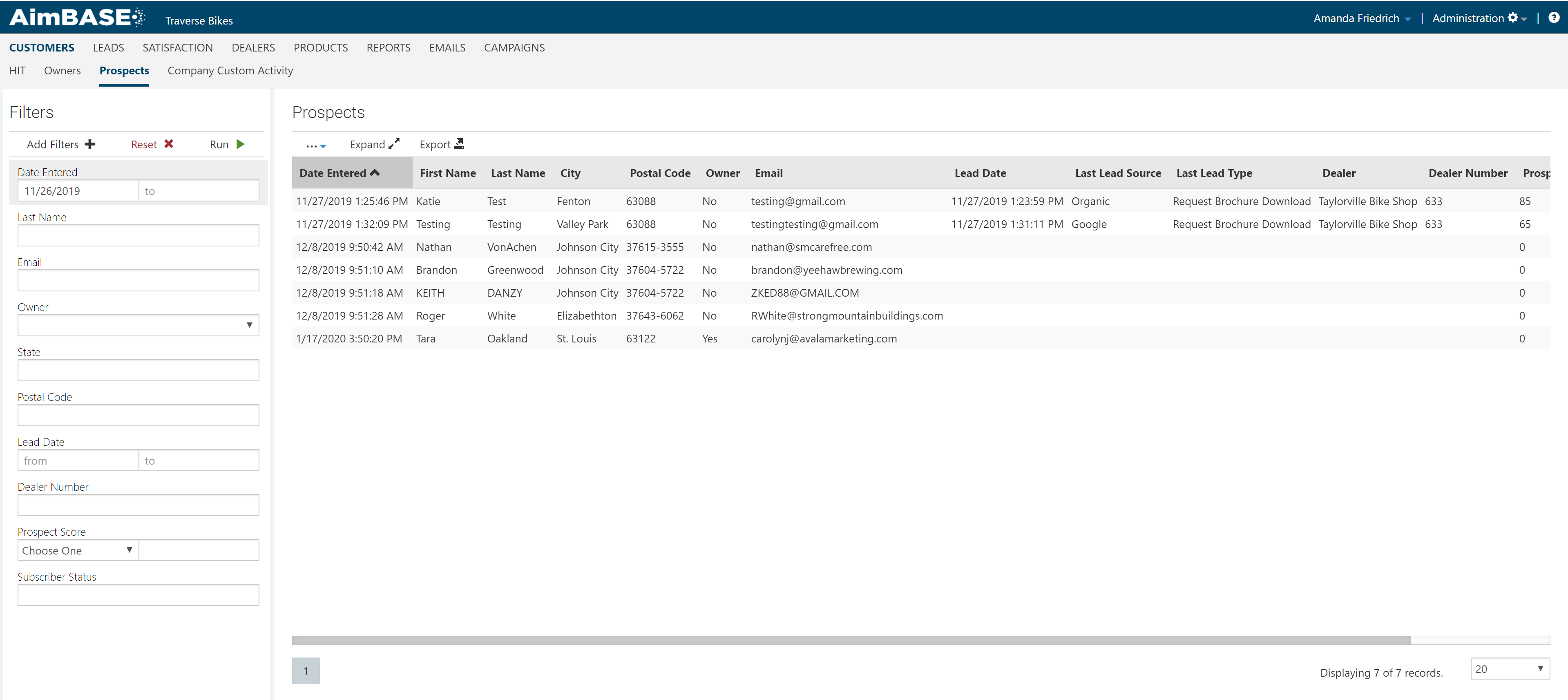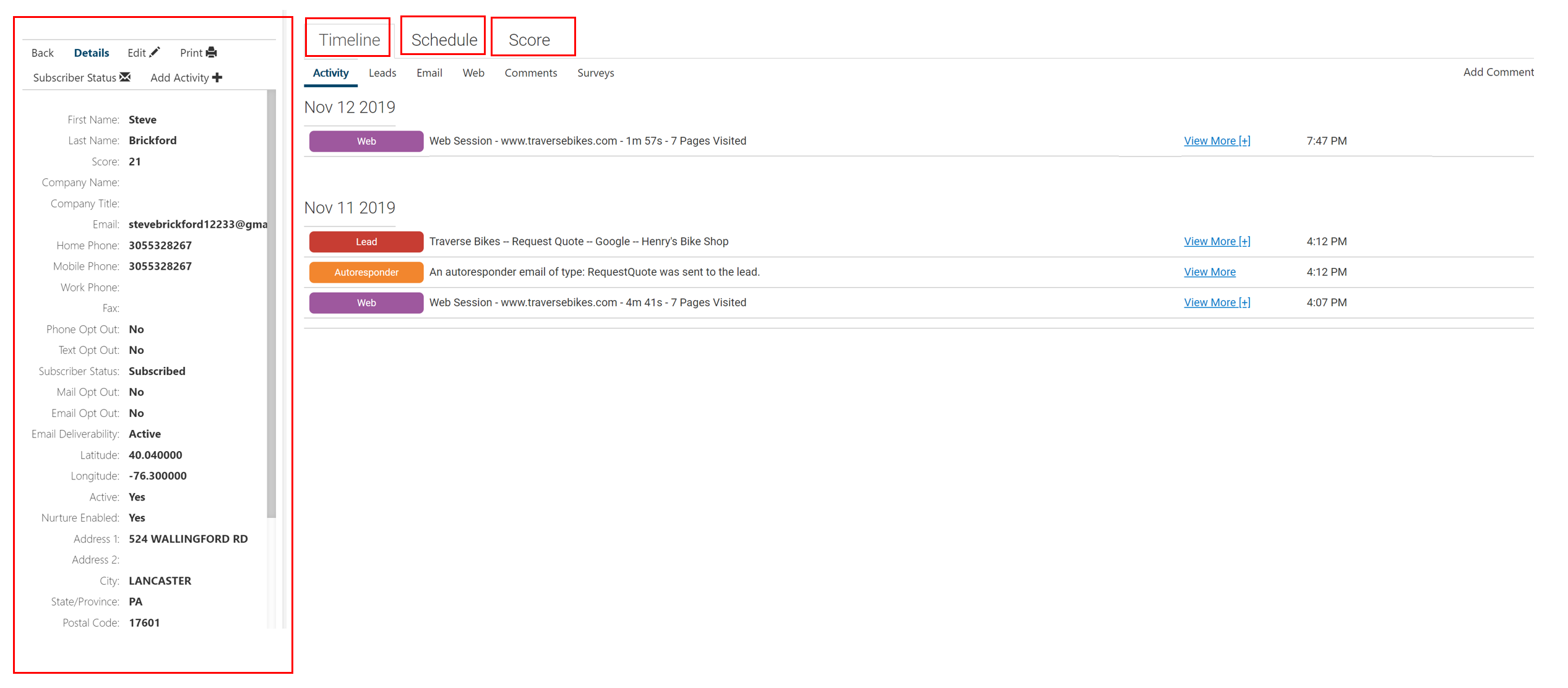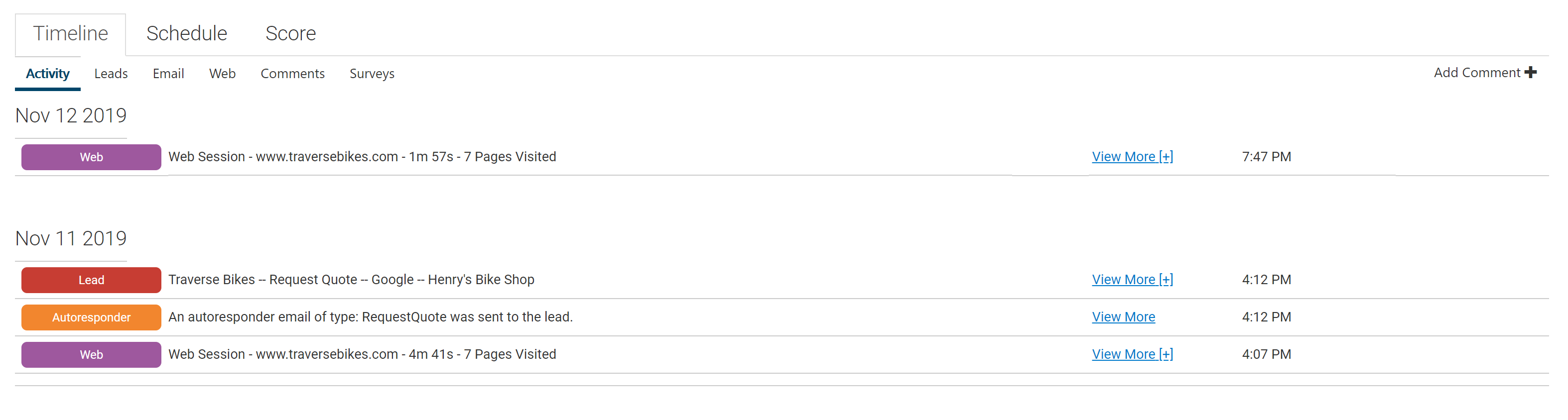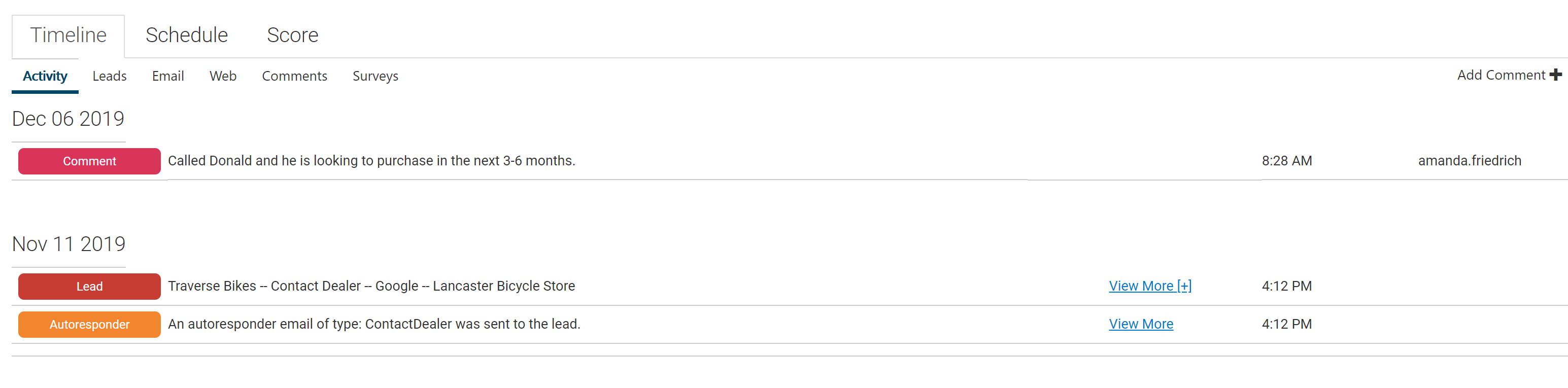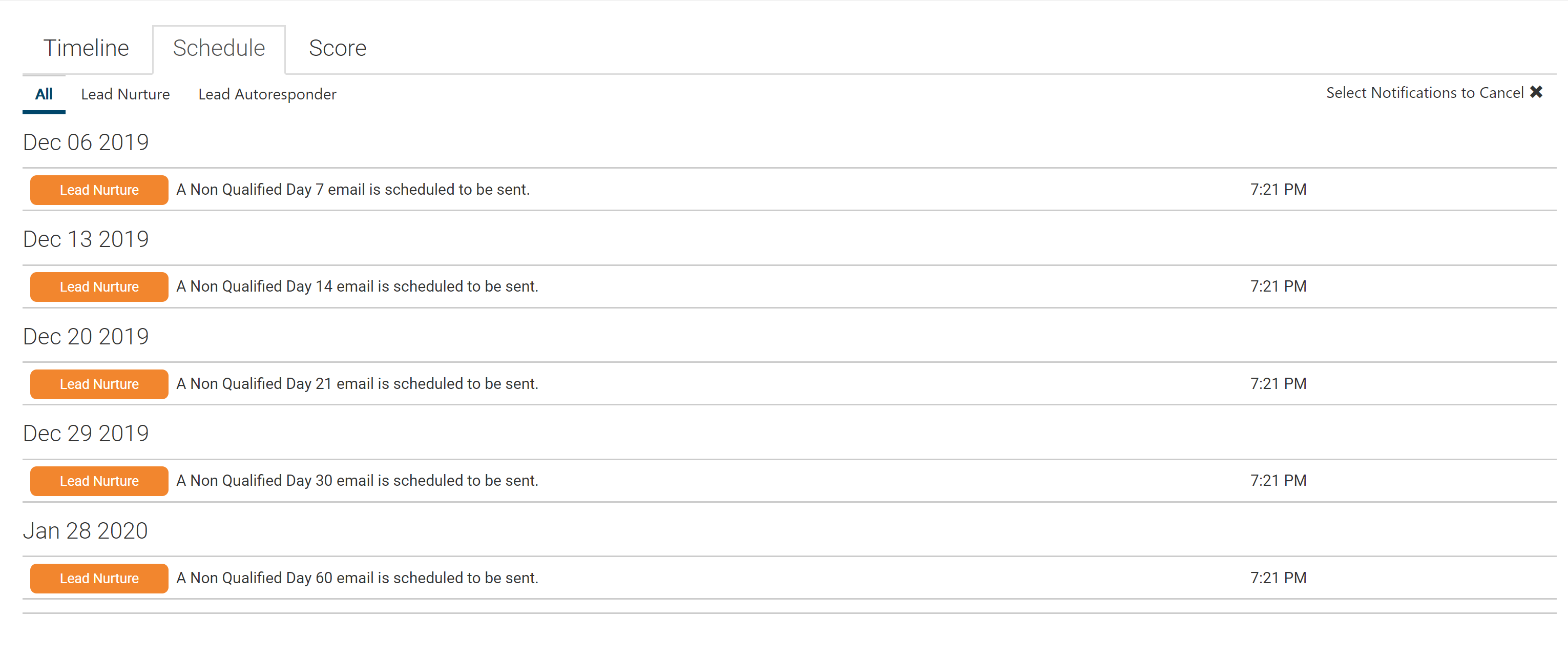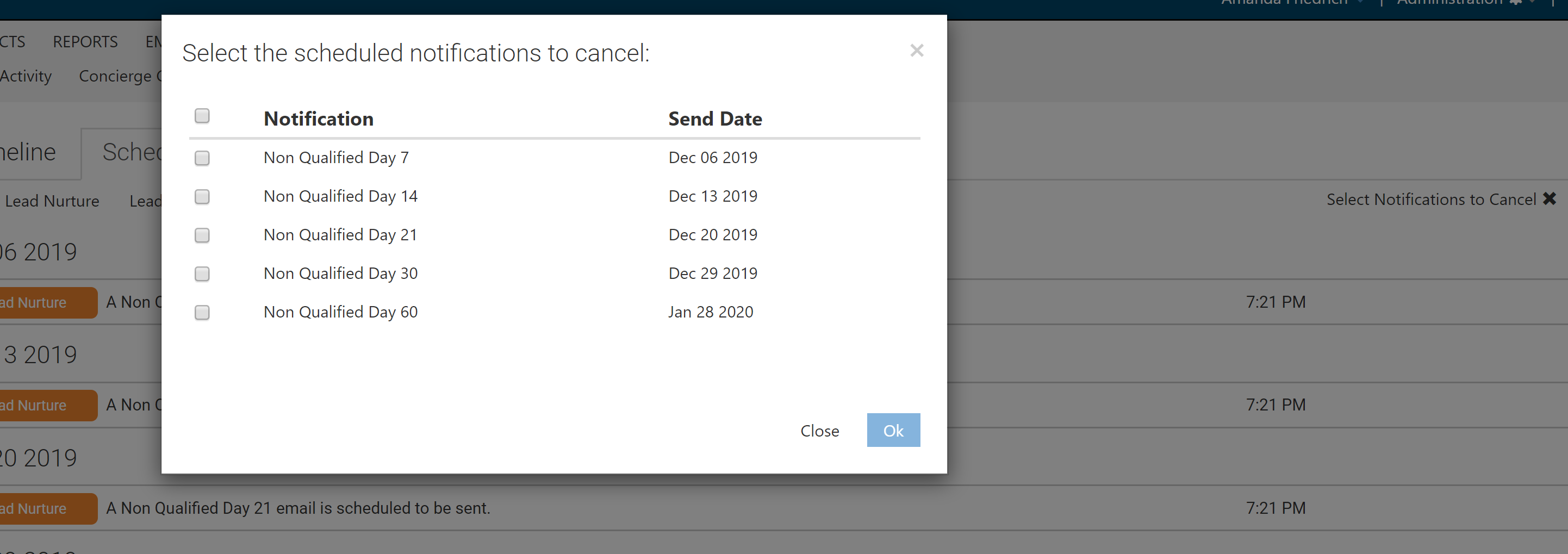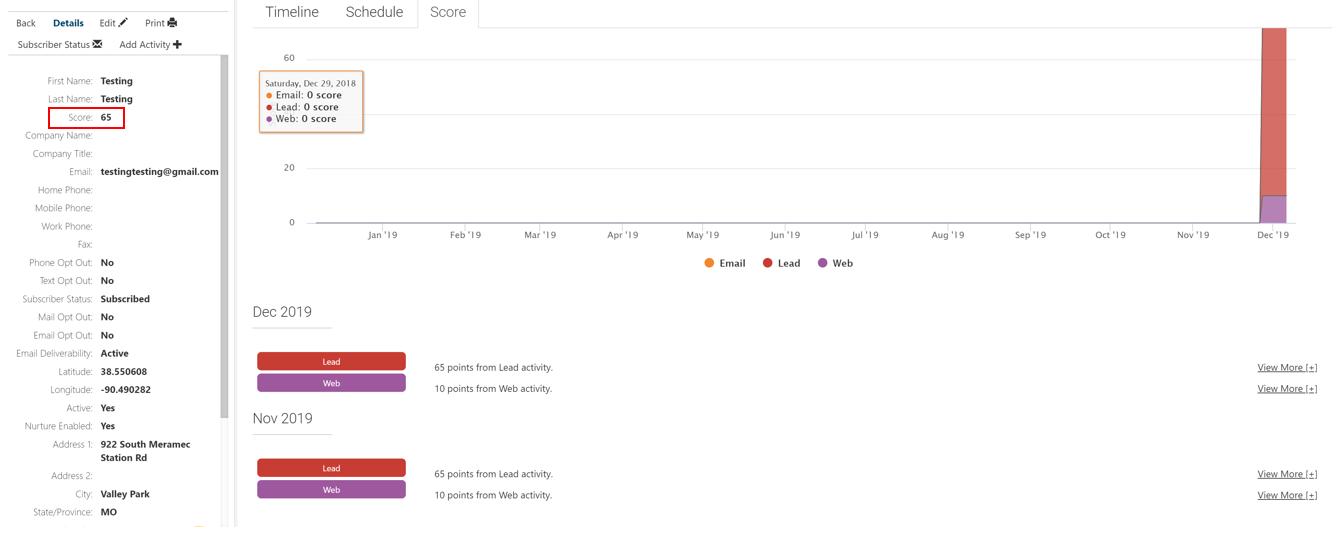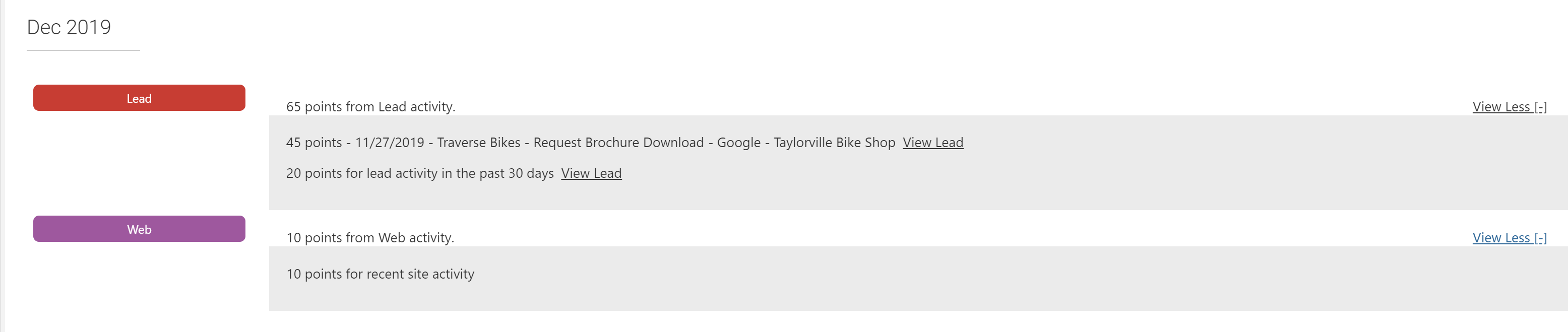In Aimbase prospect data represents unique individuals that have shown interest in your product, or brand. When lead information is captured by Aimbase, a prospect is created- multiple leads roll up to a unique prospect. For instance, if an individual uses the same email, or phone number, when submitting their information on two or more forms, two leads will be created and a unique prospect record. The best distinction between prospect and lead, is that prospect is a person and a lead is any action the prospect takes.
When there are multiple leads tied to a unique prospect, the prospect fields will be display the values that were submitted by the last lead.
Continuing communications with prospects is important since they have expressed interest in your product or brand. To continue the communication with prospect, we suggest the following:
- Nurture prospects through a series of automated email communication.
- Targeted email campaigns based on prospect data fields that are collected- last lead product field, location, etc.
Prospect data can be found (3) ways:
1.Click the last name of the lead on the Lead Details page- i.e. Brickford - this will navigate you to the prospect detail page.
2. Timeline navigation outlined below will also take you to the prospect detail page.
3. Navigate to the Customer tab, then to prospects.
Prospect Details
Most of the time on the prospect detail page you will see the following sections.
- Detail section
- Timeline tab
- Schedule tab
- Score tab
In the detail section you will find data that is captured for that particular prospect. Remember, if there are multiple leads tied to a prospect the latest lead information will be displayed on the prospect record.
The following actions can take place within the detail section:
- Edit - will allow you to update certain prospect fields such as first name, last name, email, phone, address
- Print - the prospect details are printer friendly, and also allows users the ability to create a PDF document from their print function.
- Subscriber Status - prospects can be updated to be unsubscribed from specific brand email communications- emails and nurture programs.
- Add Activity - can be used to track email, appointments, phone call communication for prospects where manufactures are participating in the Concierge program.
Timeline
The prospect timeline tab provide a consolidated view for all the prospect's activity. This is very helpful to dive deeper into the prospect's interests. You can see which websites pages are returned to regularly, how often email communication is engaging with the prospect, as well as upcoming scheduled communication.
There are multiple activities that can be shown on the timeline view.
- Web
- Lead
- Autoresponder
- Nurture
Each Activity can be expanded by the View More [+] which provides a detailed explanation for each activity.
Within the Timeline there is an Add Comment feature to allow users to add certain details pertaining to the prospect. The comment will be visible to anyone that has permissions to see prospects and the user that comments on the prospect will be recorded.
Schedule
The Schedule tab is used to to see what future email communication is going to be sent to the prospect. This can be viewed in the "All" section or can segment the view by Lead Nurture or Lead Autoresponders by clicking the navigation at the top. If you wish for the prospect to not receive any of the scheduled email communication click on the "Select Notifications to Cancel X" feature in the upper right hand corner which allows you select the specific email communication you wish to cancel.
Score
Each prospect has a score that can be found in the field details on the left-hand side of the prospect detail page. Prospect score is generated by emails, lead submissions and web activity.
Over time if there is no engagement, the prospect score will depreciate.
Each Activity can be expanded by the View More [+] which provides details on how each score is compiled.
Nurture
The Nurture tab displays all the customer nurture programs that a prospect or owner has entered. Programs will be flagged as either Active (if they are ongoing) or Completed (if the customer has already exited the program). On the right-hand side, you will see Starting and (if applicable) Ending dates of the program.
The registration or lead that was responsible for entering the customer into the nurture program is visible as a hyperlink directly under the program name. Clicking this link will take you to that respective registration or lead details page.