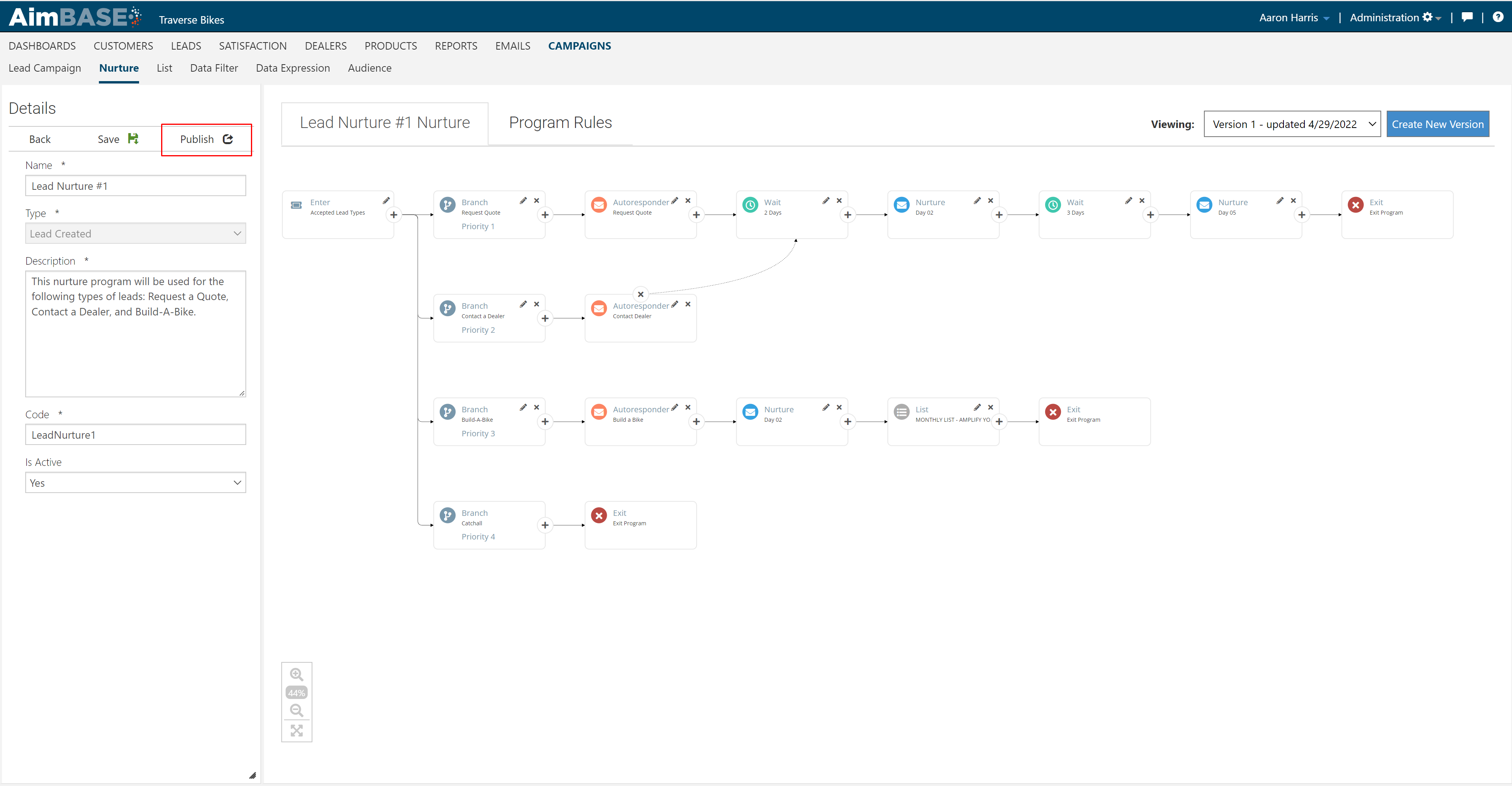What is Prospect Nurture?
A prospect nurture program is a series of time-based emails that motivate your customers to take a certain action or ensure your brand stays top-of-mind throughout their shopping journey. For example, if your customer recently submitted a lead for one of your products you may choose to first send the customer an autoresponder thanking them for their interest in your product and letting them know which dealers near them carry that product. This email also serves as a confirmation to the customer that you received their request/inquiry. Then, you may choose to follow up a few days later with a nurture email designed to give the customer additional information on the product or showcase other products in your lineup. After that, you may decide to send another nurture email that allows for the customer to make an appointment at the dealership to test drive your product. Finally, you may include an email that discusses customer testimonials, philanthropic efforts or upcoming events you're involved with to illustrate efforts that set your brand apart from your competitors.
Why Nurture Is Important for Your Customers
Nurture campaigns are effective at driving sales by ensuring your brand remains top of mind for the customer as you help your customer through the buying process. These communications are your opportunity to enlighten potential customers or customers looking to upgrade regarding your product improvements efforts, what it's like to be an owner of your product and/or if their special benefits to owner your particular brand.
Terminology
Nurture Program - A prospect nurture program is a series of timed-based emails that motivate your customers to take a certain action.
Program Workflow - The program workflow is the user interface in Aimbase that allows you to see the graphical representation of the nurture program and it's actions, including branches, waits, and emails.
Entry Card (Qualifications) - This is the very first card in your nurture program. It is the gatekeeper for which prospects do and do not qualify for the program. For example, "if the customer indicated a specific product of interest, enter them into the program."
Data Filter Expressions - Data Filter Expressions are combinations of different criteria that you can use to build the branching logic for your program. For example, one expression could be "customers interested in Product 1 will receive Email 1", while "customers interested in Product 2 will receive Email 2".
Action Types - Action Types are all of the different artifacts that you can use throughout your nurture program. For example, you can send emails, send mail, or add your customers to a custom list.
Catchall - the "Catchall" branch is the path that your customer will take if they don't meet any of the subsequent branching criteria within the program after entering. For example, if they have "Product 3" but there is no branch for that product, then they will default to following the "Catchall" branch.
Different Types of Emails
Transactional emails are sent to contacts as a confirmation of a transaction. Autoresponders are considered Transactional, for example, because they are sent to the consumer as confirmation that you received their lead submission.
Commercial emails are a more ad-hoc approach to sending an email. When an email is Commercial, Aimbase will reference internal values on a contact such as their Communication Opt In status (see Lead API Documentation for how this is used) and their country code to determine of all compliance measures are taken into account before sending the email.
One key difference between these two email types is that when a consumer has previously unsubscribed from your emails they will continue to receive Transactional emails. For example, if a consumer unsubscribes from a newsletter you sent and then submits a lead form, the consumer will receive the autoresponder within the nurture program they qualify for but not the subsequent emails within the program which are commercial.
More About Action Types
Branch - a branch allows for multiple paths in a nurture program. The criteria for each path is defined using data filters.
Wait - a wait action is used to specify the amount of time between actions.
Autoresponder - an email that is sent out in response to a pre-defined trigger event (E.g. a lead being entered by a prospect). If the program is to include and autoresponder (confirmation of a customer request/form submission) it must be the first email within the nurture program.
Nurture - a time-based email that assists prospects in decision-making as it pertains to making a purchase.
Add To List - this action is used to add prospects to an existing list. You can use this to group users into more specific segments via your nurture program streams and use those lists in the future for marketing campaigns.
Mail - this action allows for sending of mailed items, such as brochures, to be queued up for delivery to your prospects. This action works in tandem with a separate process within Aimbase that creates a queue of leads who have requested to receive a brochure. That capability must be configured and managed by the Rollick team. For more information about this capability, please contact a member of the Rollick team.
Rejoin - this actions allows you to connect one branch to another at a specified point. For example, you may have 4 autoresponders that are product-specific but only 1 set of nurture emails that are shared for all products. Therefore, you would have 4 streams (1 per product) where your autoresponders are sent, and then you can "rejoin" all of those different streams into your shared nurture stream so that they all receive the same emails from that point forward.
Default Program Rules
There are general rules that apply to all nurture programs.
Qualification Rules: A prospect can only be entered into a program for a single lead at a time. This means that if the prospect enters 2 leads, they will only enter the nurture program 1 time and receive 1 set of nurture emails. This ensures that we are not double-sending emails and creating a bad user experience for the prospect. However, a single lead can qualify for separate nurture programs at a time if they meet the entry criteria for multiple programs.
Lead API Rules: the nurture programs do respect the SendNurture and SendAutoresponder fields on the Lead API (the API used to create the lead in Aimbase).
- SendNurture can be set to TRUE or FALSE to specify whether or not the prospect should receive nurture emails
- SendAutoresponder can be set to TRUE or FALSE to specify whether or not the prospect should receive autoresponder emails.
Defined Program Rules
These program rules are optional and can be added to a nurture program to handle specific situations in real-time (E.g: a lead's status being updated or a lead being converted to a sale). Program rules can be added via the Program Rules tab in the user interface.
Closed Sales - this rule allows for taking action when a lead is converted into a closed sale. The prospect can be exited from the current program so they stop receiving emails, the prospect can be sent to a different program, or both. Closed Sales is a term that pertains specifically to when a Purchase event if created for a prospect. This only occurs if/when a registration sent to Aimbase matches to an existing lead/prospect. A lead with a lead status of 'Sold' does not qualify for this scenario.
Lead Status Update - this rule allows for taking action when a lead's status changes. For example, if a lead's status is updated to "Quoted" you may choose to send the prospect to a new nurture program that is specific to quoted leads instead of having them continue through the standard program.
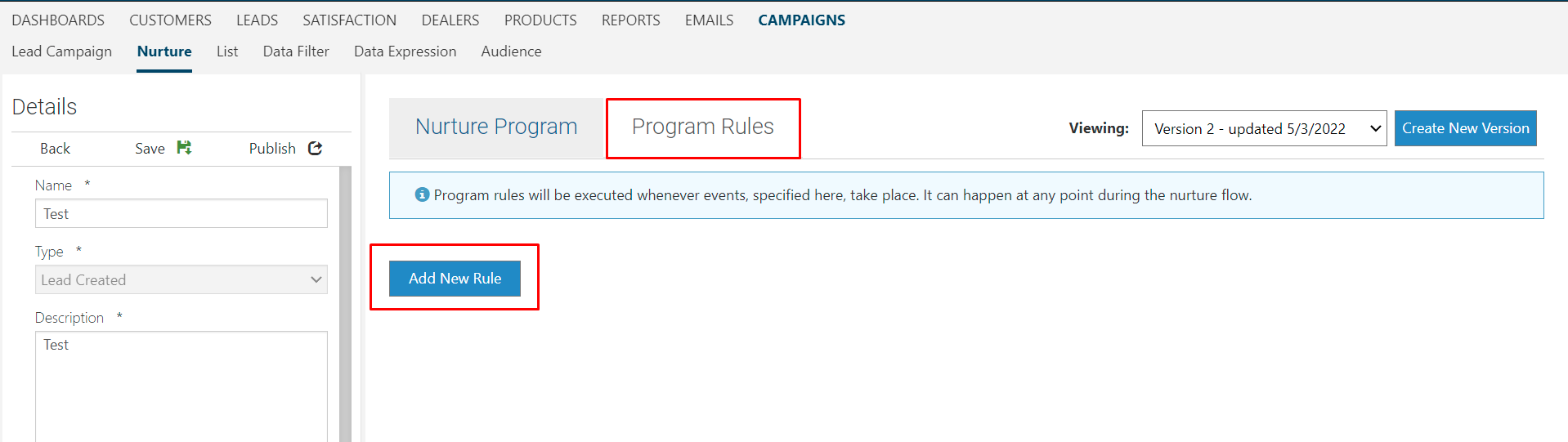
Building Your Prospect Nurture Program
1. Navigate to the Nurture option in the Campaigns tab
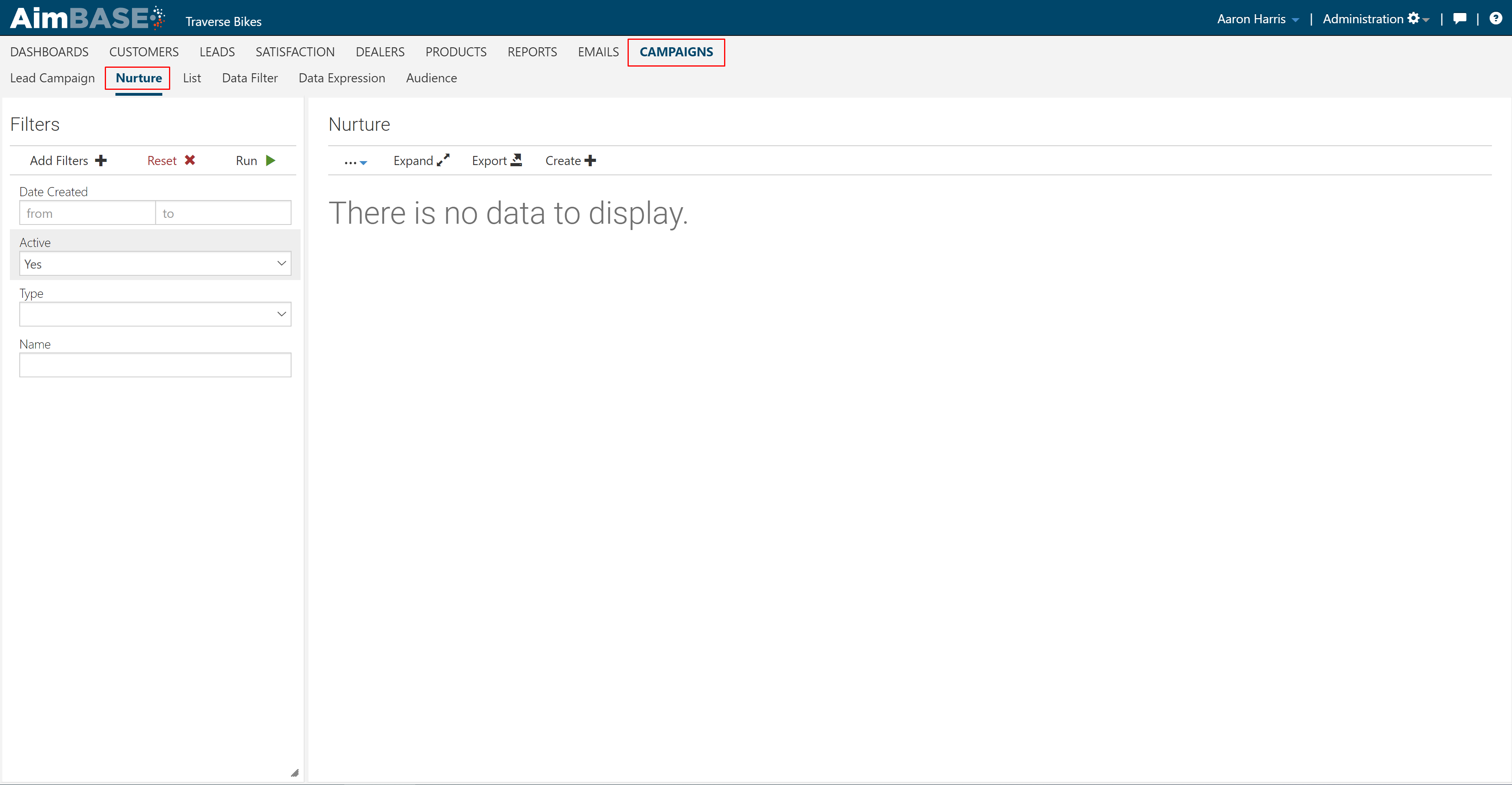
2. Click Create + to create a new nurture program.
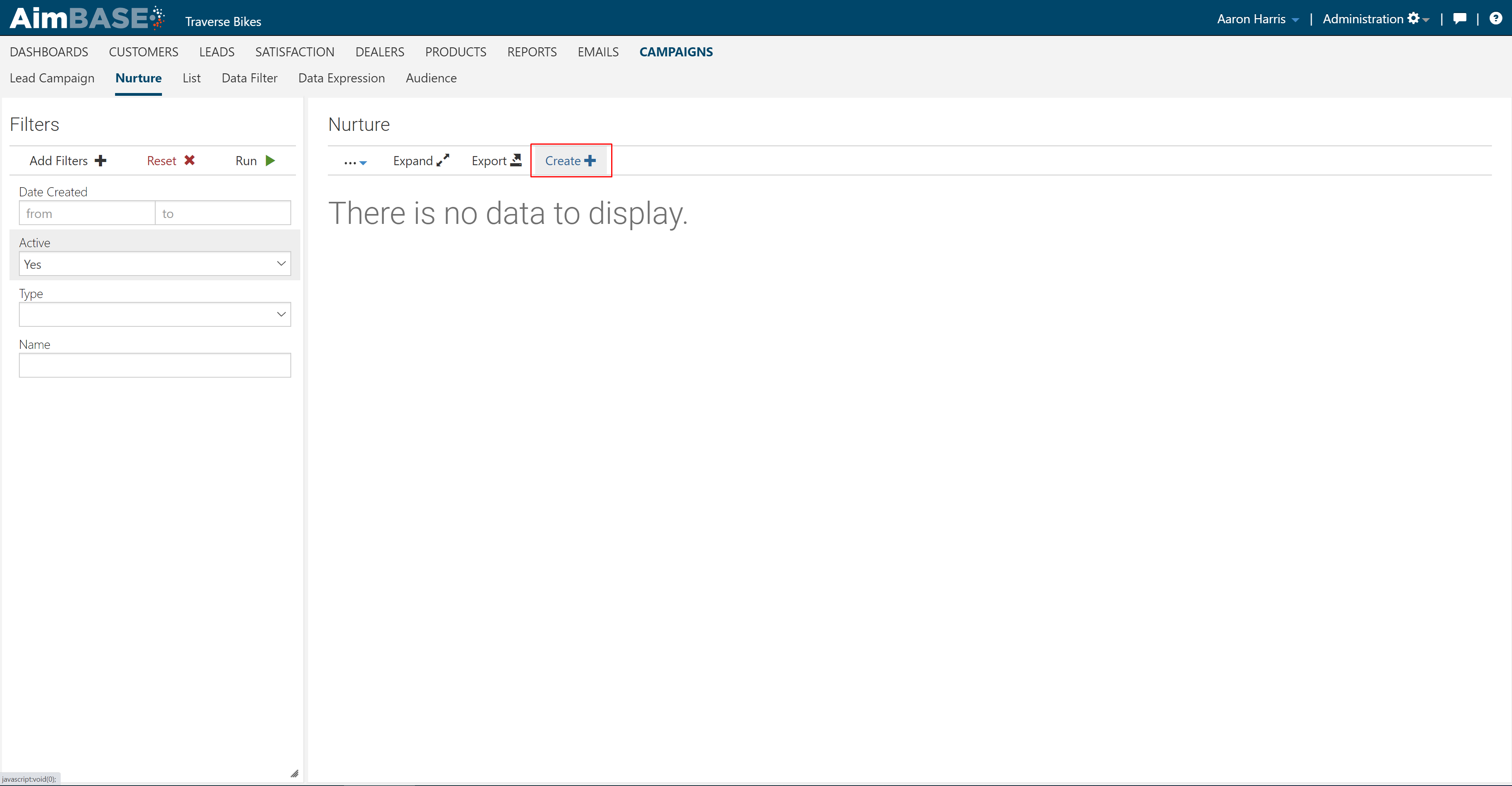
3. For prospect nurture, the most common event to start a new program is a lead being entered by that prospect. For this example we will be choosing Lead Created as our starting event.

4. Fill out Details in the left-hand panel
Name: Provide a logical name for your program.
Description: This description is to help you remember the purpose of the program. In this example, we are specifying that this program will be used Request a Quote, Contact a Dealer, and Build a Bike leads.
Code: Code for your program.
Is Active: your program must be set to Yes in order to begin sending emails to prospects.
Save: this button allows you to save your progress without publishing the program and making it live.
Publish: this button allows for you to publish the current "version" of your nurture program.
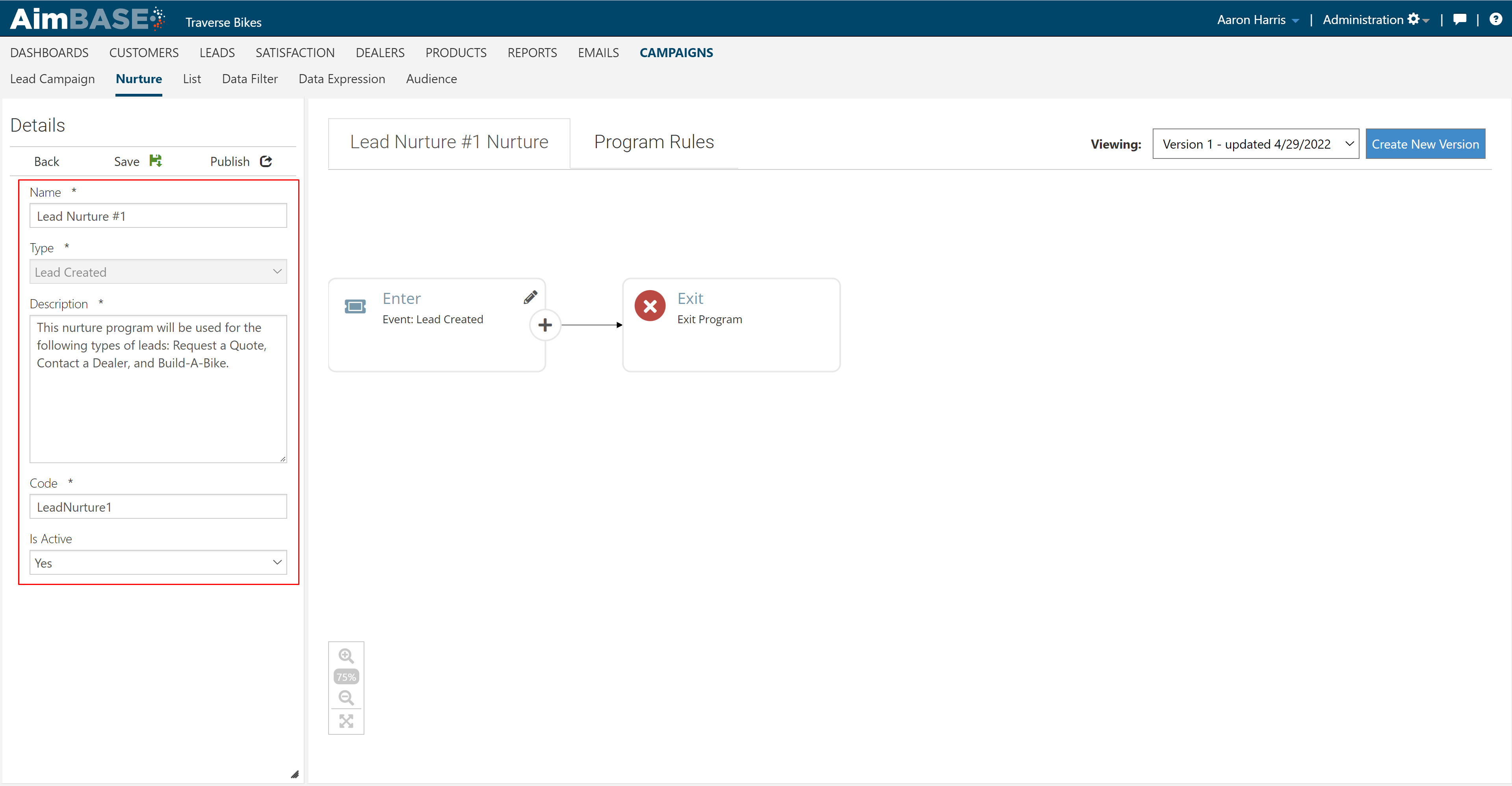
5. Create your Entry Criteria. The Enter card is the very first card in your program and determines who is entered into the program and who is excluded. To add new entry criteria, click the edit icon.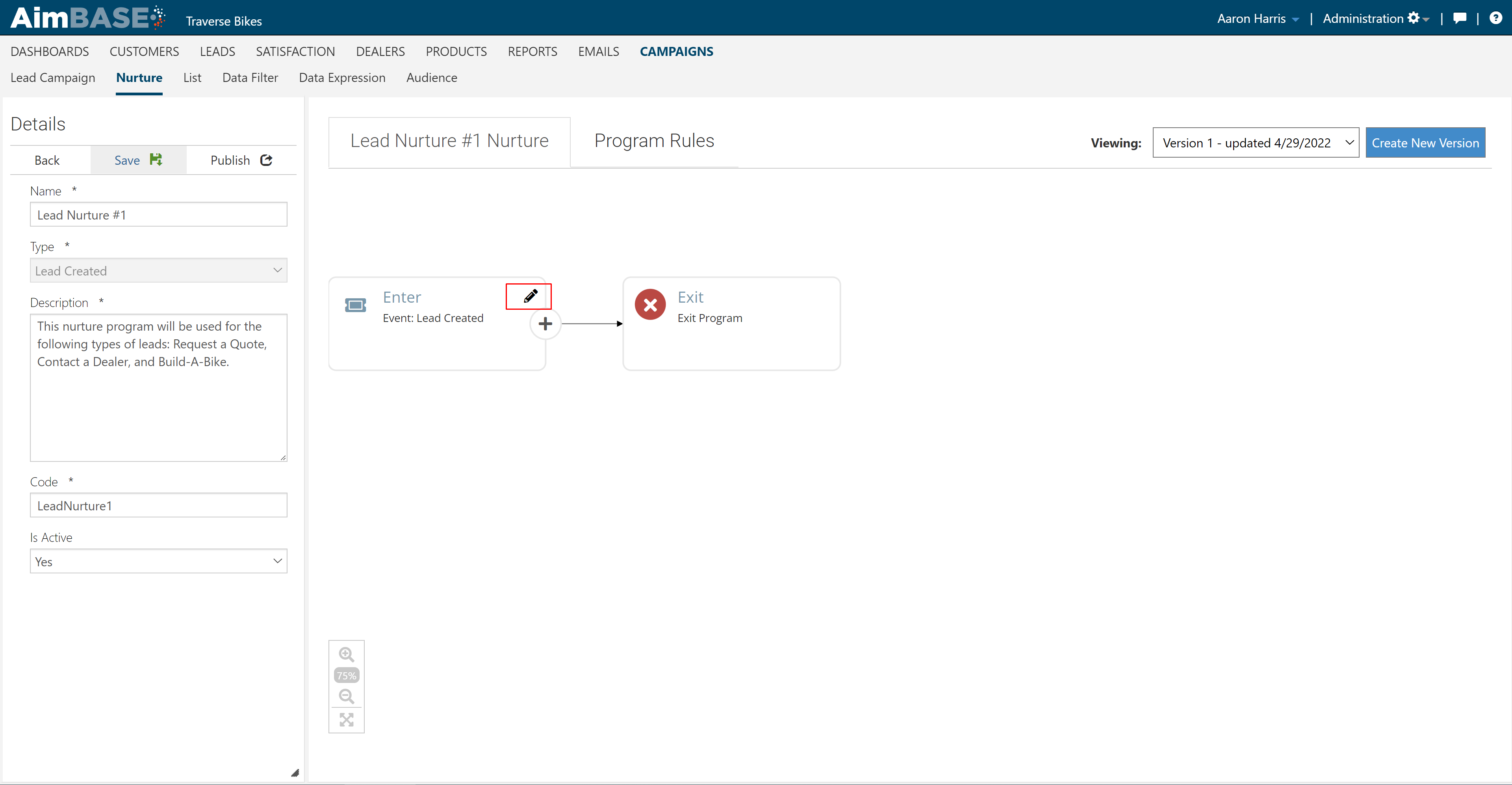
6. Upon clicking the edit icon, you will see the available data filter expressions for this nurture program type. To add a data filter expression to your entry card, simply drag the expression from the list on the left into the criteria pane on the right. You will then change the values in that data filter expression until they meet your desired criteria. In this example, I drag and dropped the "Lead Type of Leads" expression into the criteria pane and updated each of them to include the lead types that I want to include in my nurture program (e.g: Request Quote, Contact Dealer, and Build-A-Bike)
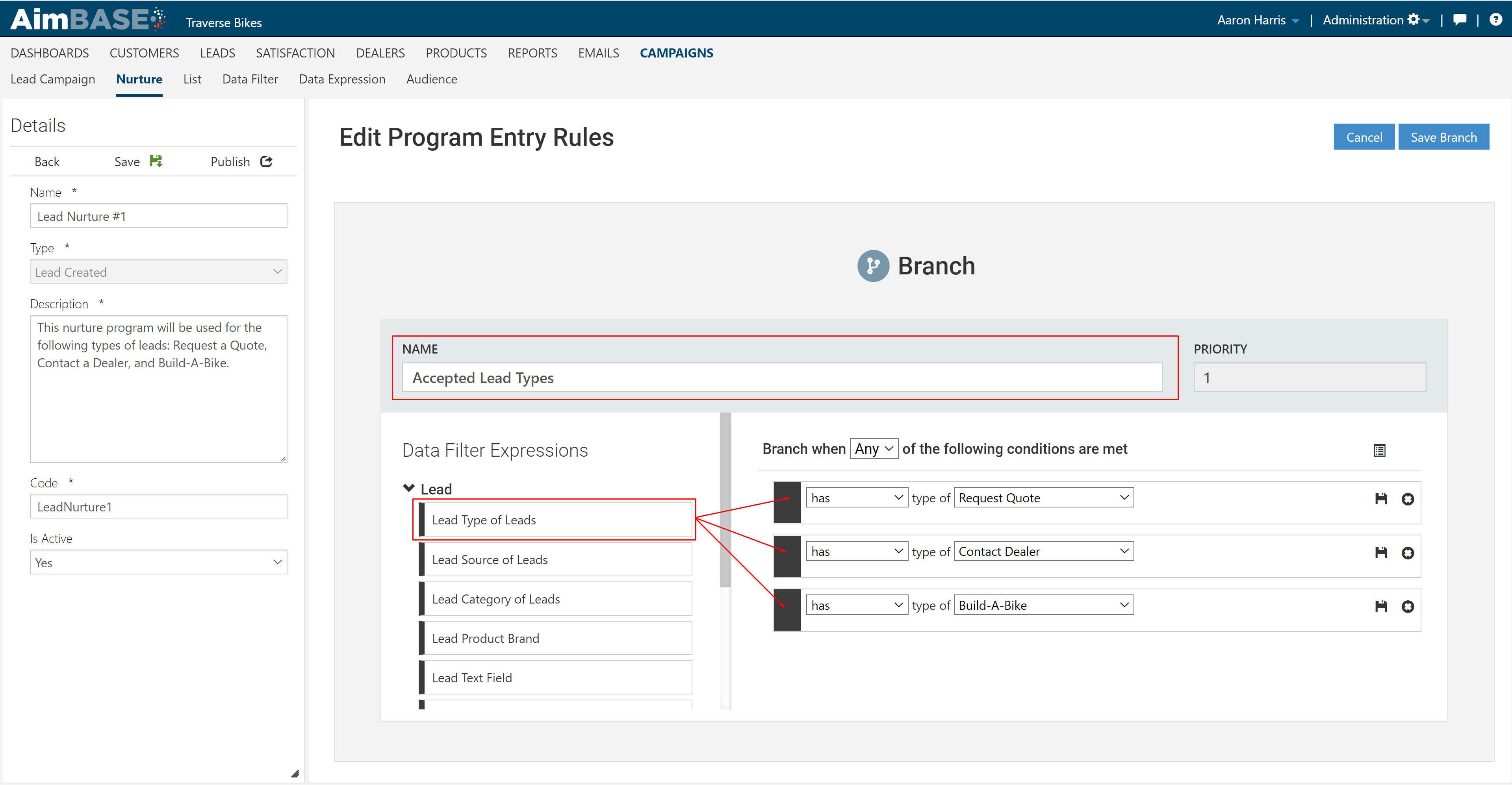
7. Click the + button in order to add an action to your nurture program
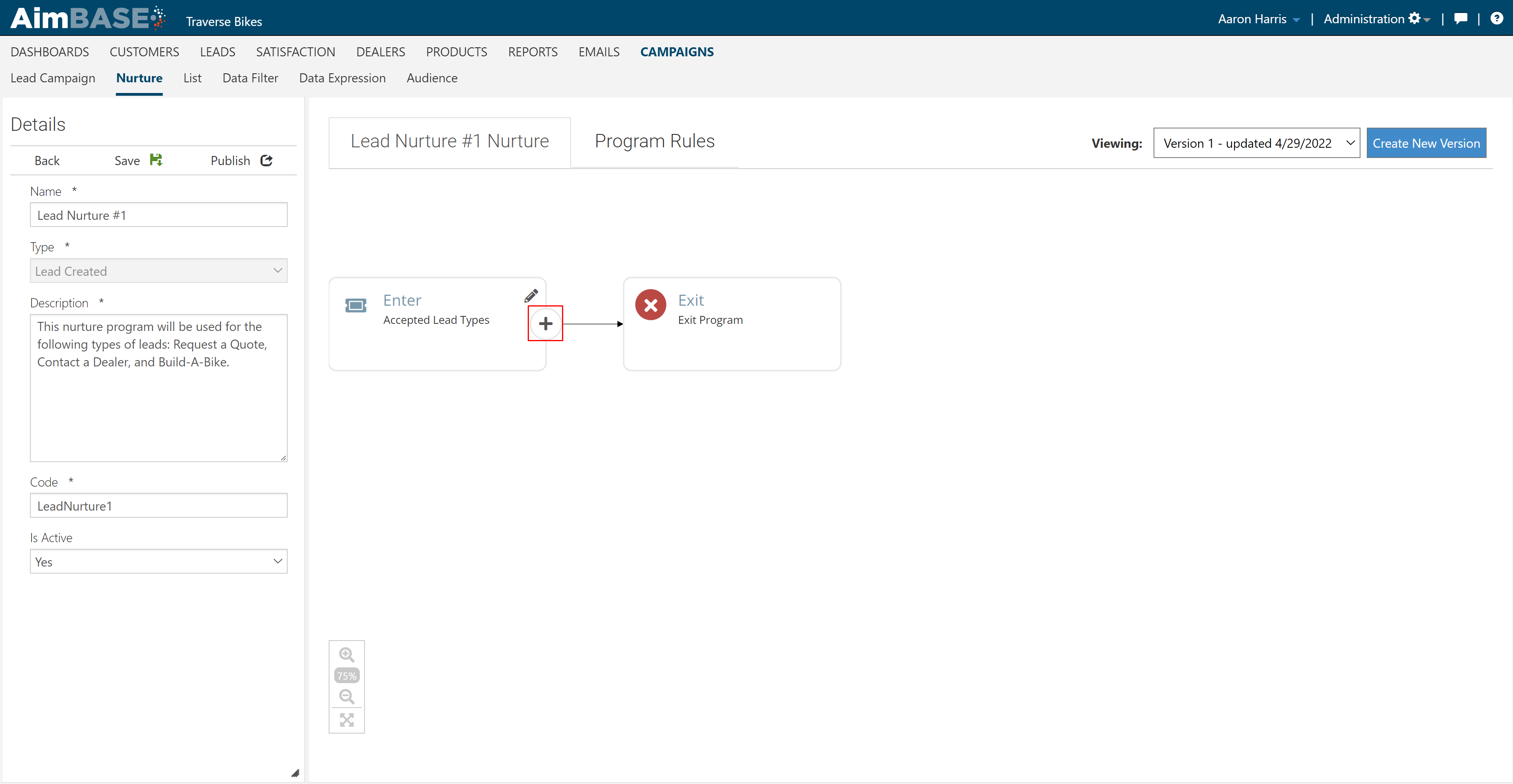
8. One of the most powerful features of the nurture program is the ability add branches. Branching logic will allow for you to create multiple paths, or branches, that a customer can go down depending on the criteria that you specify.
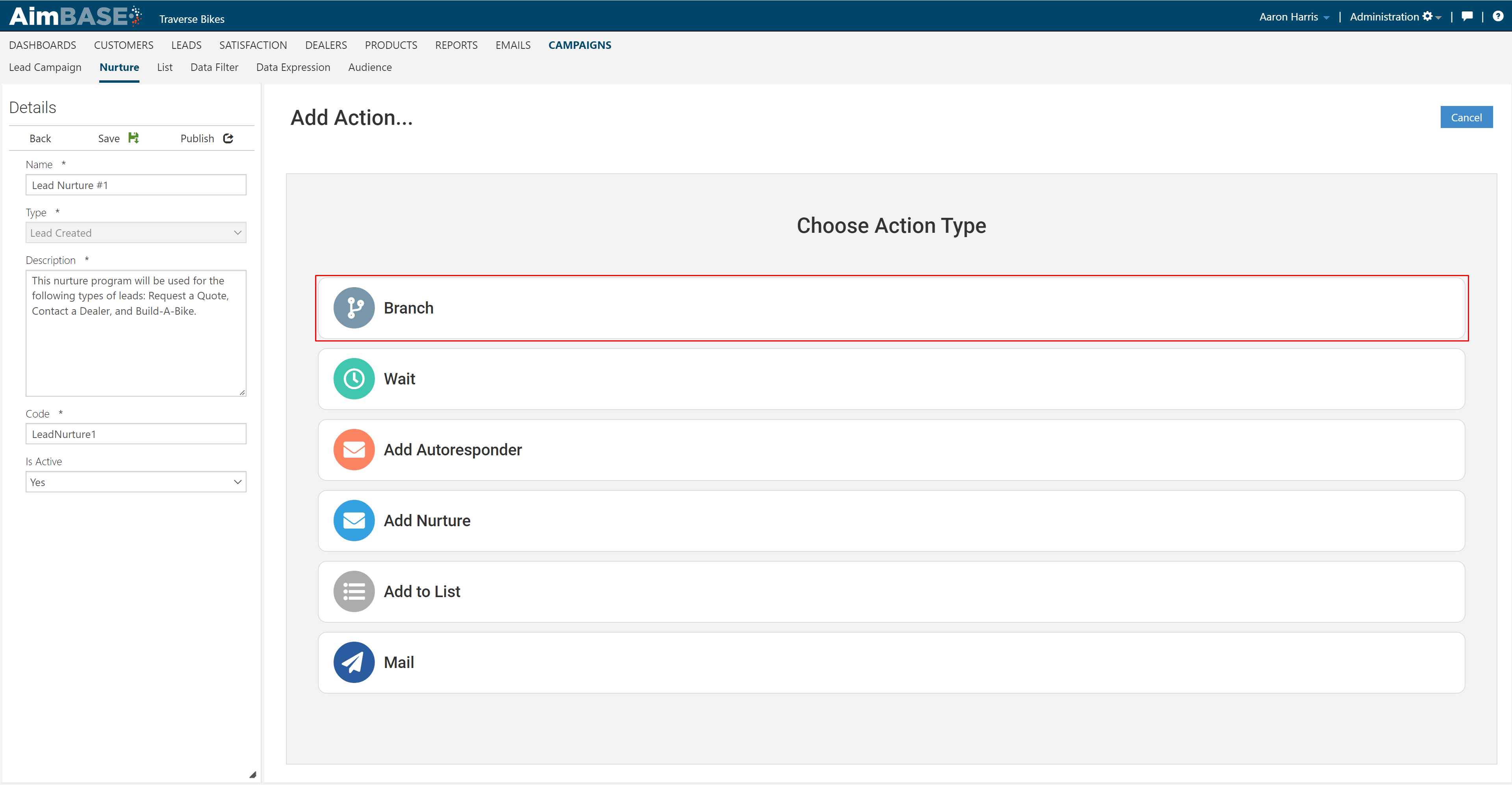
9. Upon choosing the Branch action, you will once again see the data filter expression page. Here you will want to specify any criteria for what should enter this branch. In this example, we want only leads with lead type of Request Quote to enter the first branch.
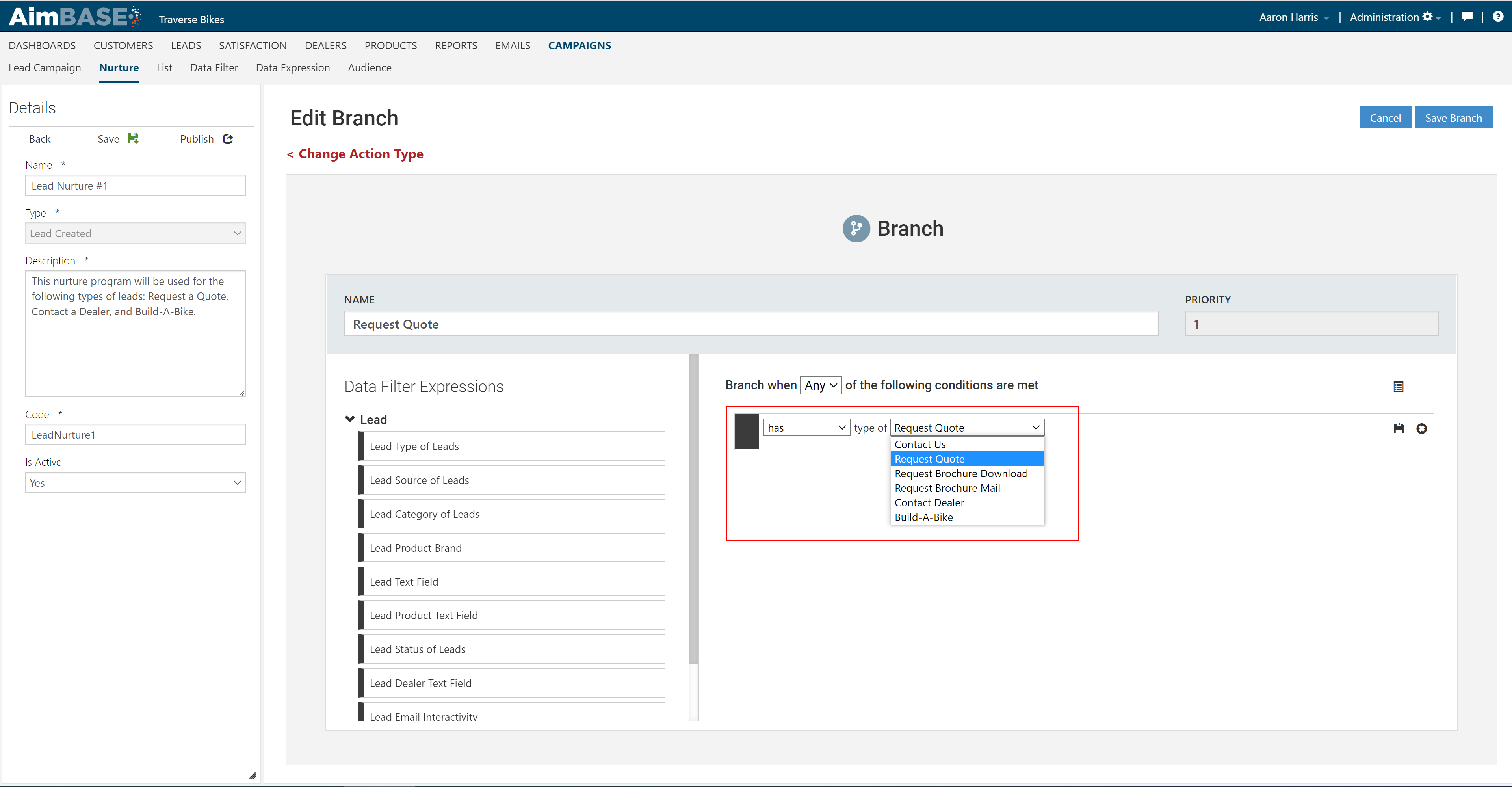
10. Repeat the last step to create each branch you will need for your program.
Note: you will see an additional branch titled catchall. This branch is the default branch in the event that a prospect enters the program but does not qualify for one of your specified branches.
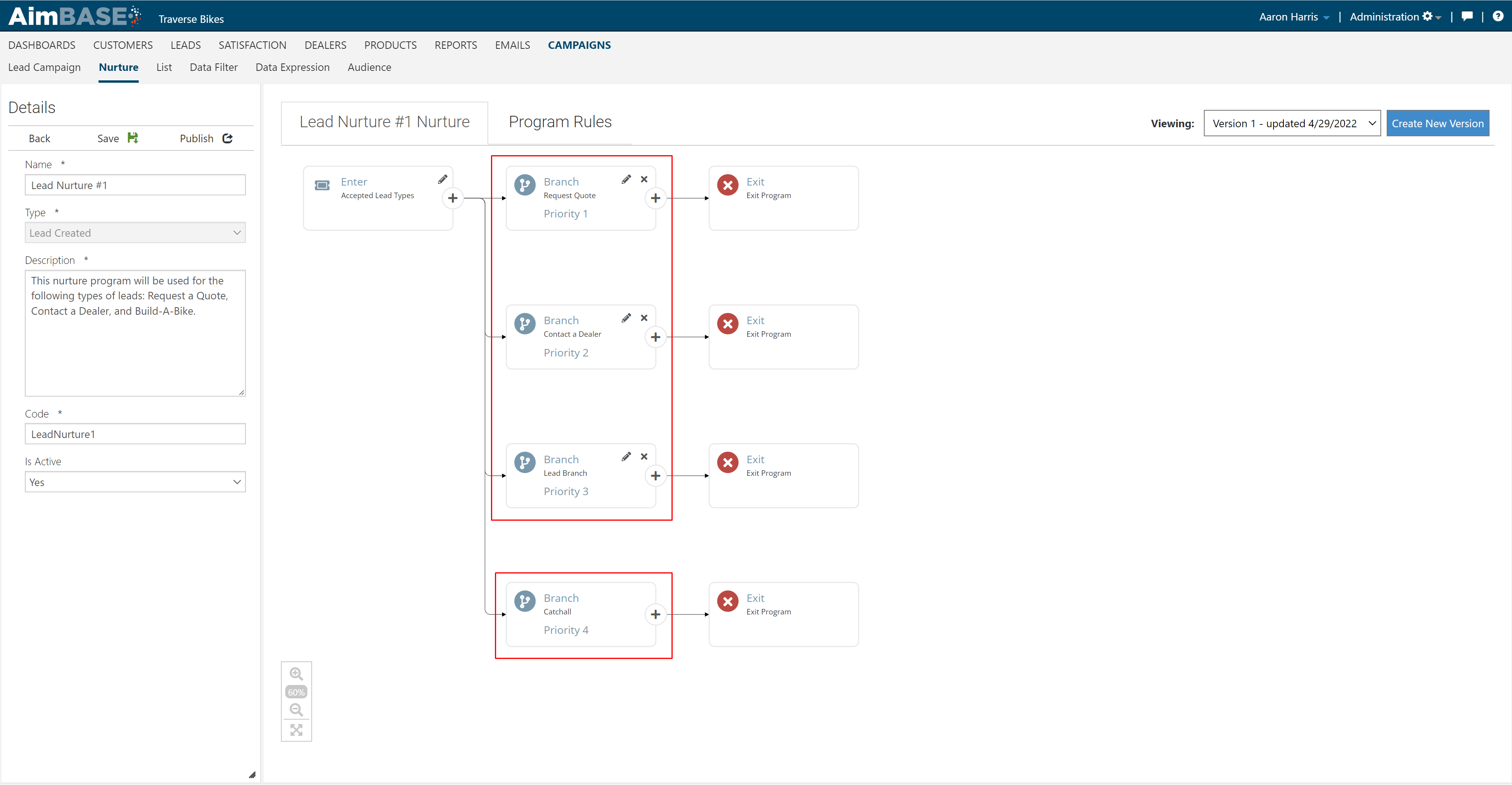
11. Most often, the first email sent in a nurture program will be the Autoresponder. This type of email is transactional and is sent immediately after a lead is entered. To add an autoresponder email, choose the Add Autoresponder action.
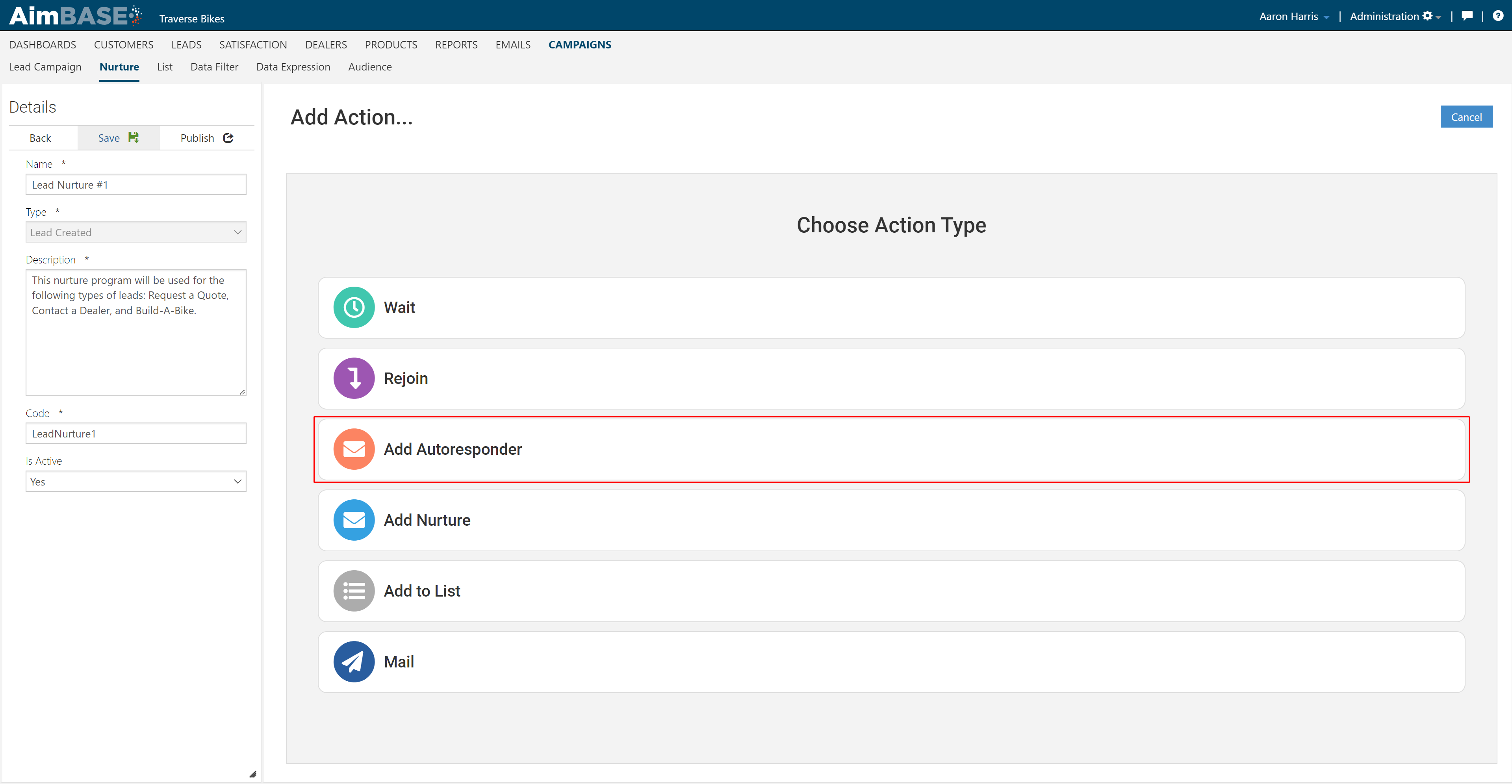
12. Now you will want to select your autoresponder and click save. You can view the selected email via the Preview button.
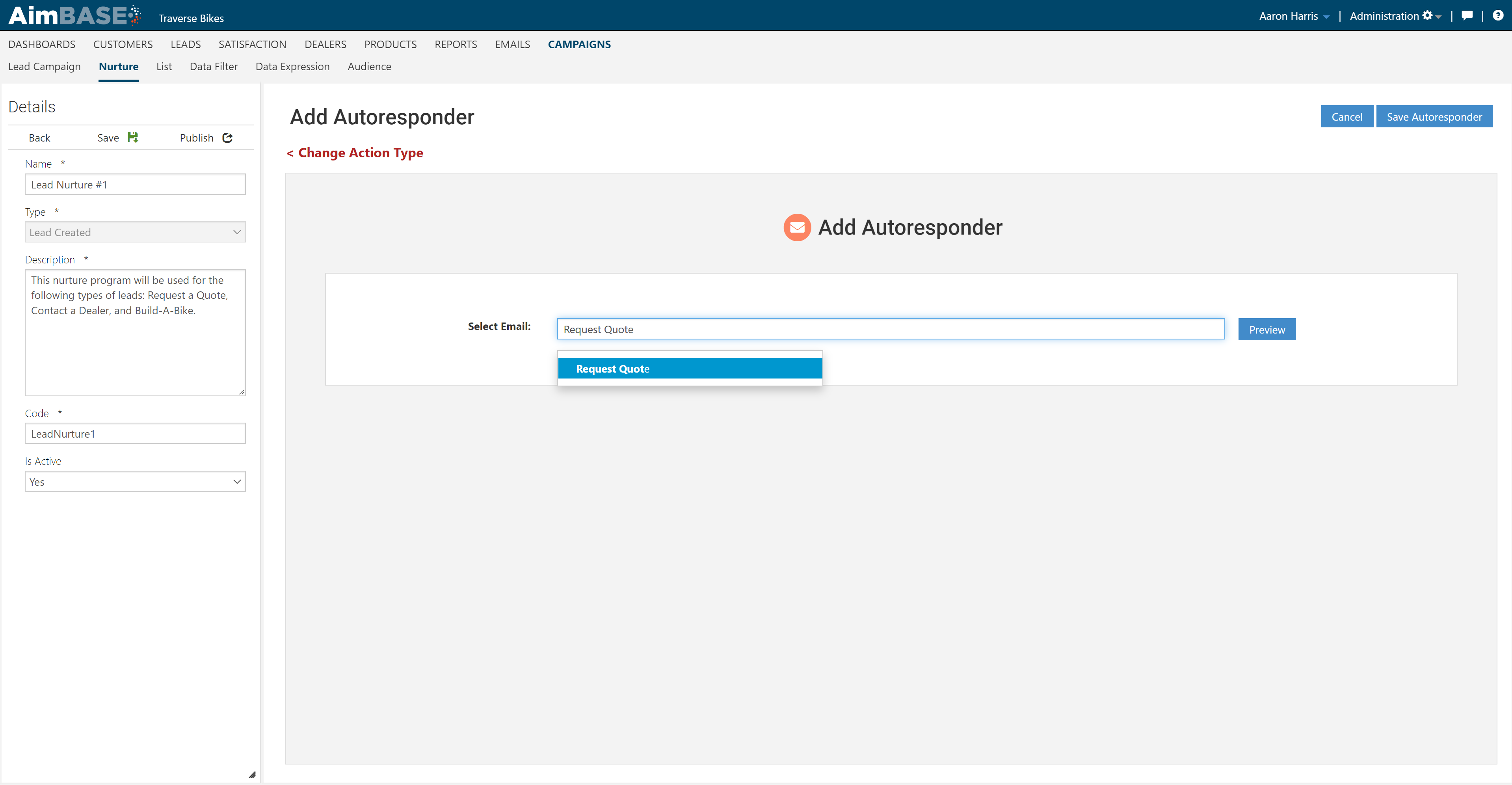
13. For this example, we've added autoresponder emails for each of our corresponding branches.
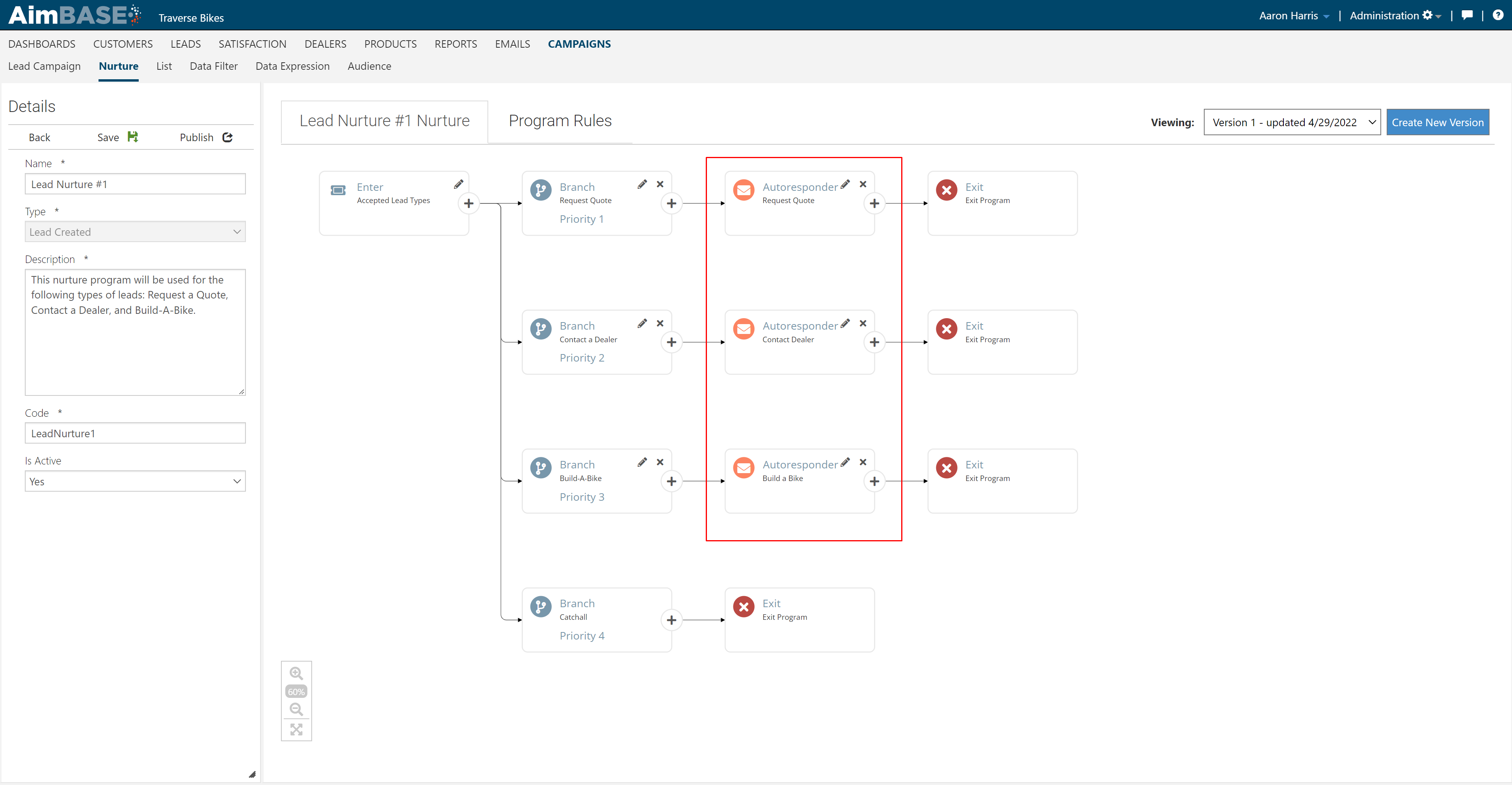
14. The next action we will add in our example is a Wait. This means that when a prospect gets to this action, they will wait a specified amount of time until they move on to the next action.
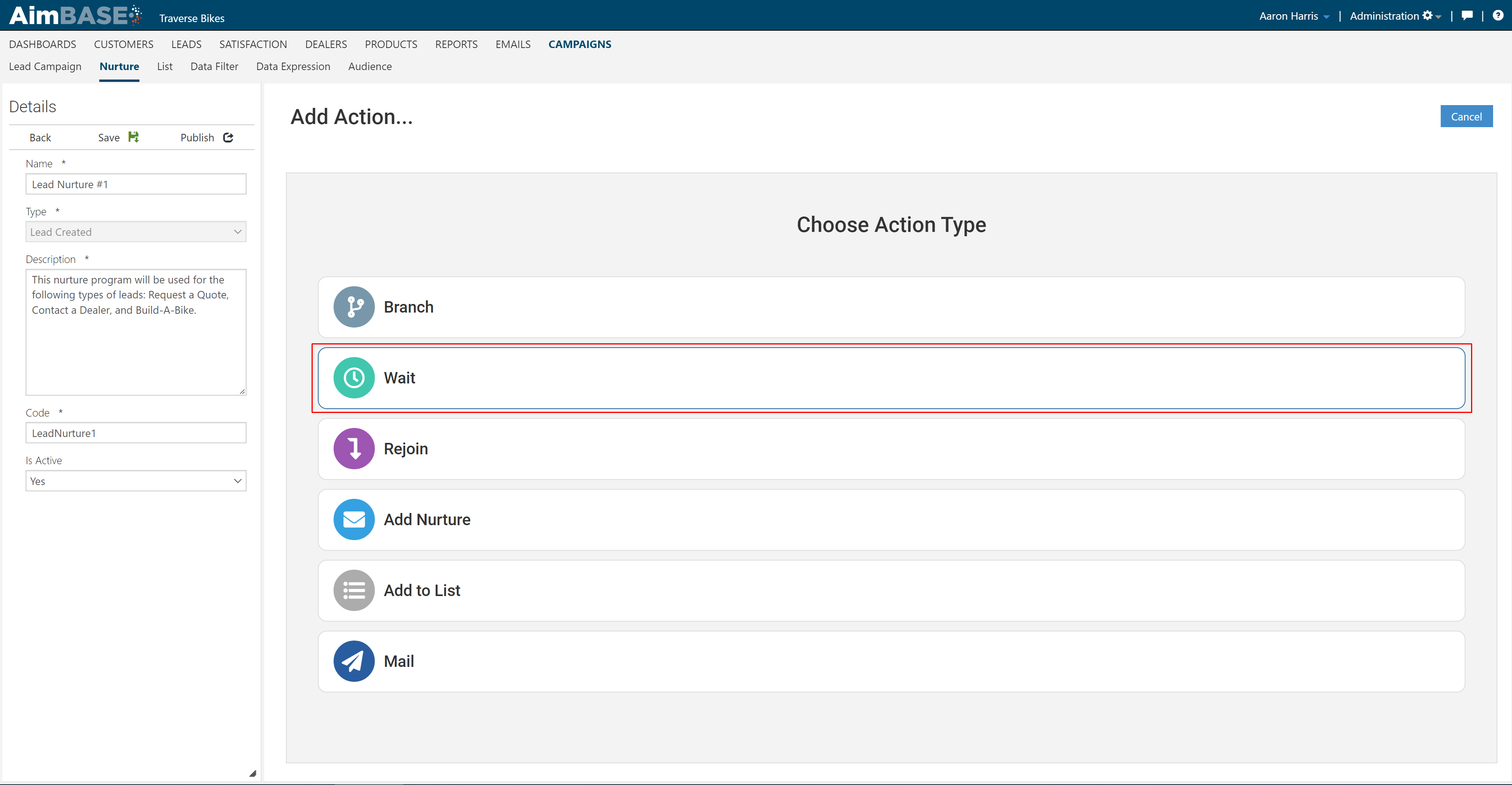
15. Upon click on the Wait action, you will see the dialog below. You can choose between waiting a chosen amount of minutes, hours, or days. Once you've chosen your wait period, click save.
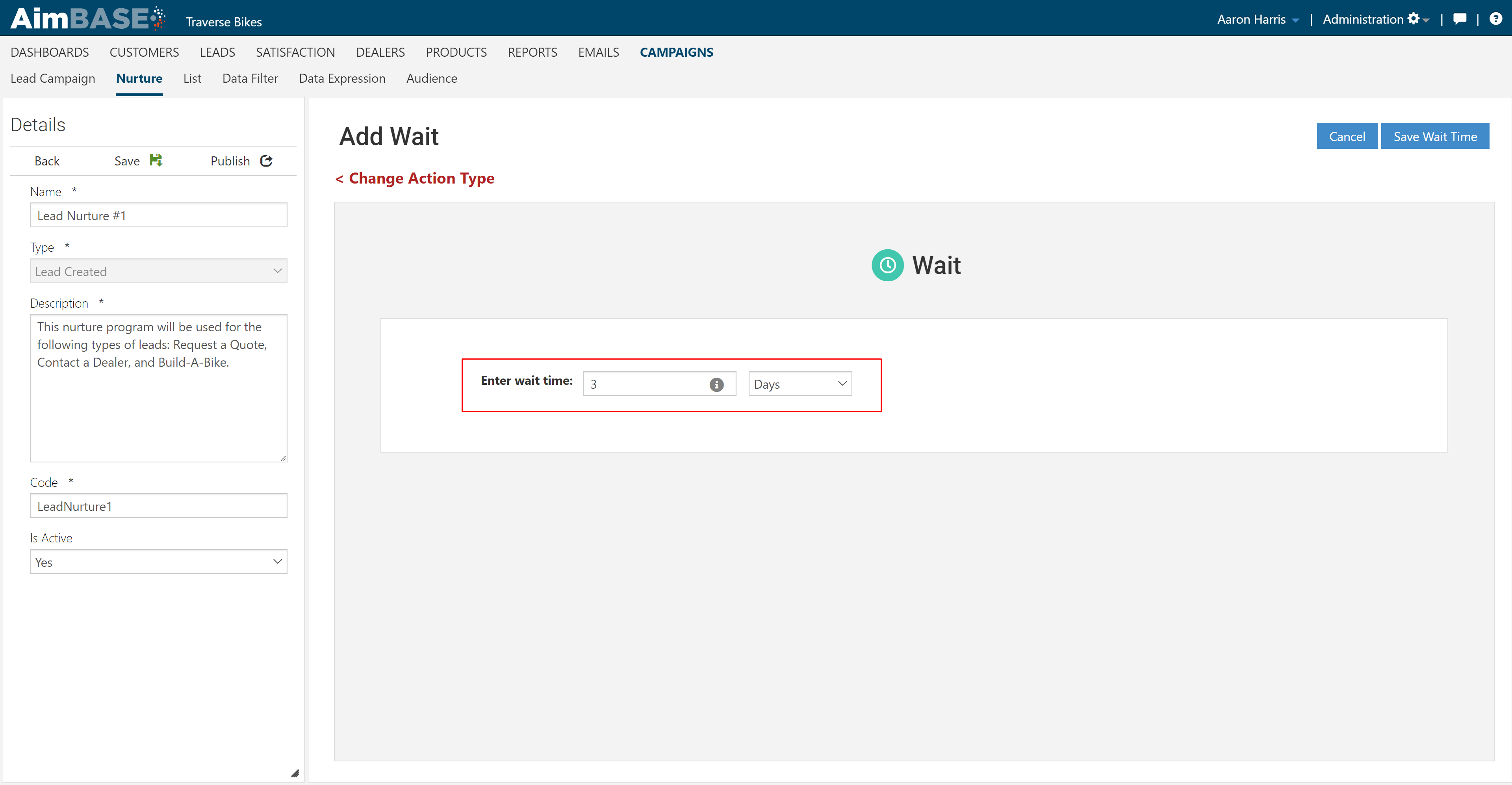
16. The next action that we will add in our example is the Nurture Email.
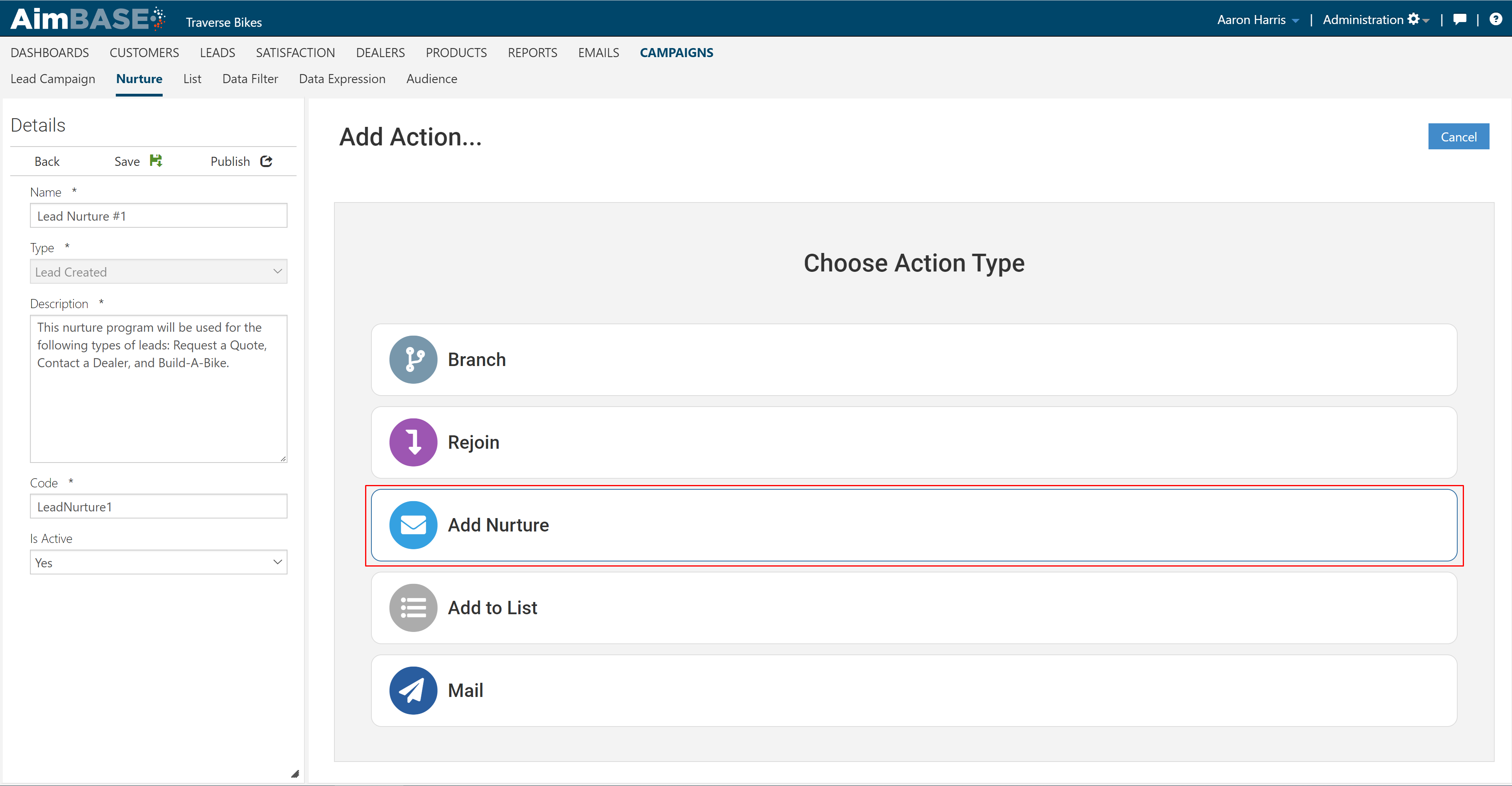
17. In the dialog below you will choose the nurture email you want to add to your program.
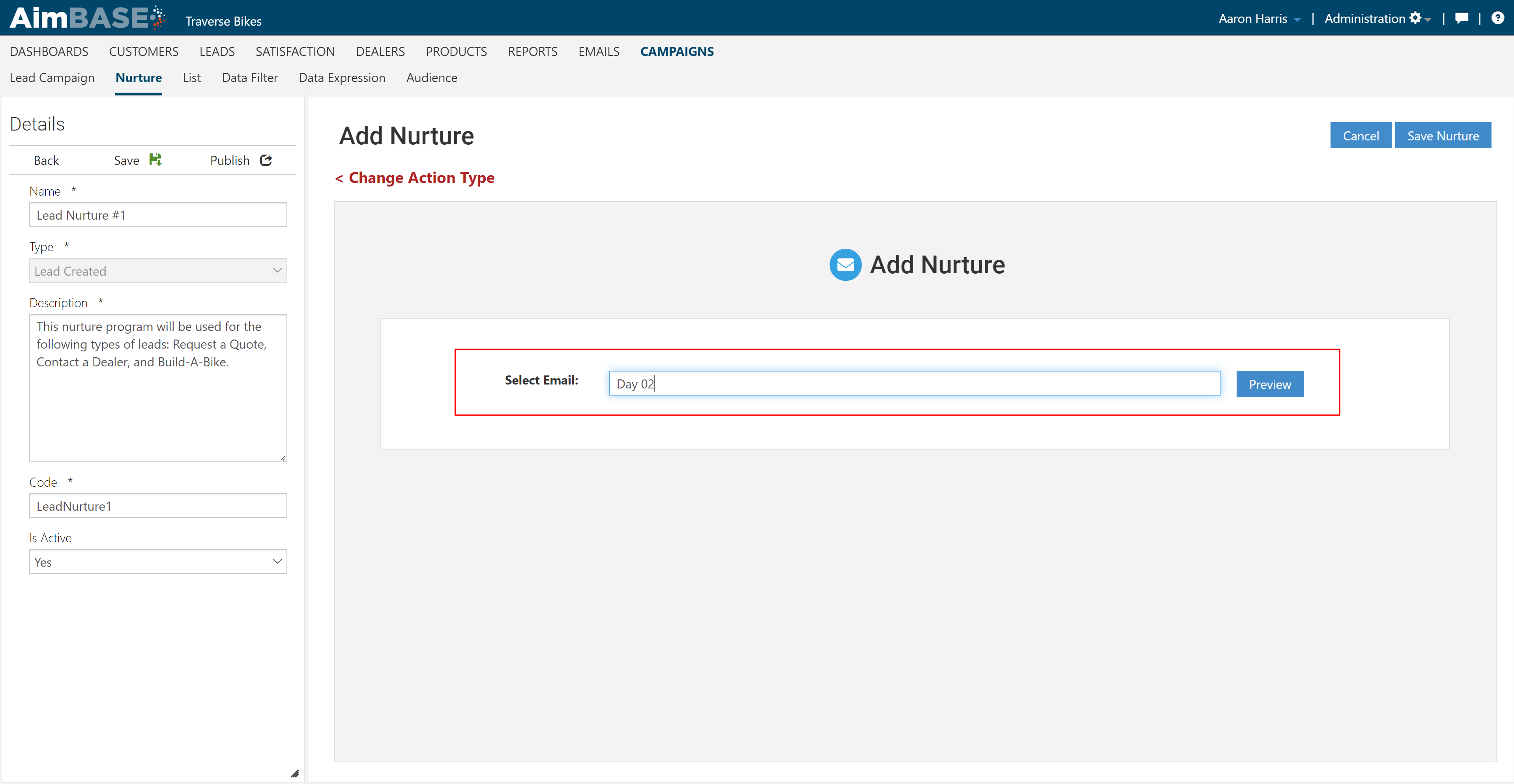
18. As you can see in the example below, you can continue adding Waits and Nurture Emails until your stream is complete.
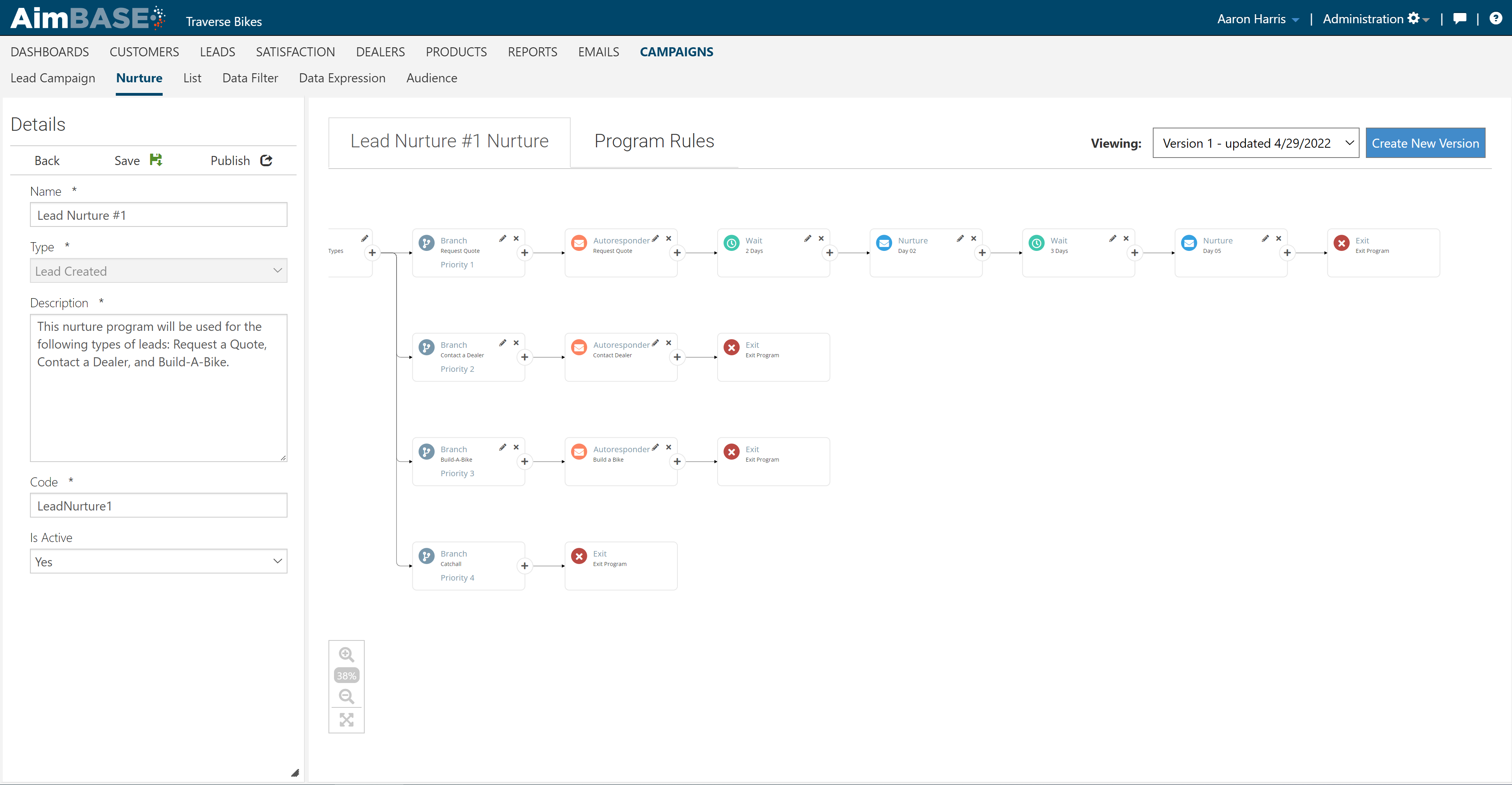
19. Sometimes you may want for one stream to merge into another at a certain point. To accomplish this, we will use a Rejoin. To add a rejoin, decided where in the stream you want to begin the rejoin and click the +.
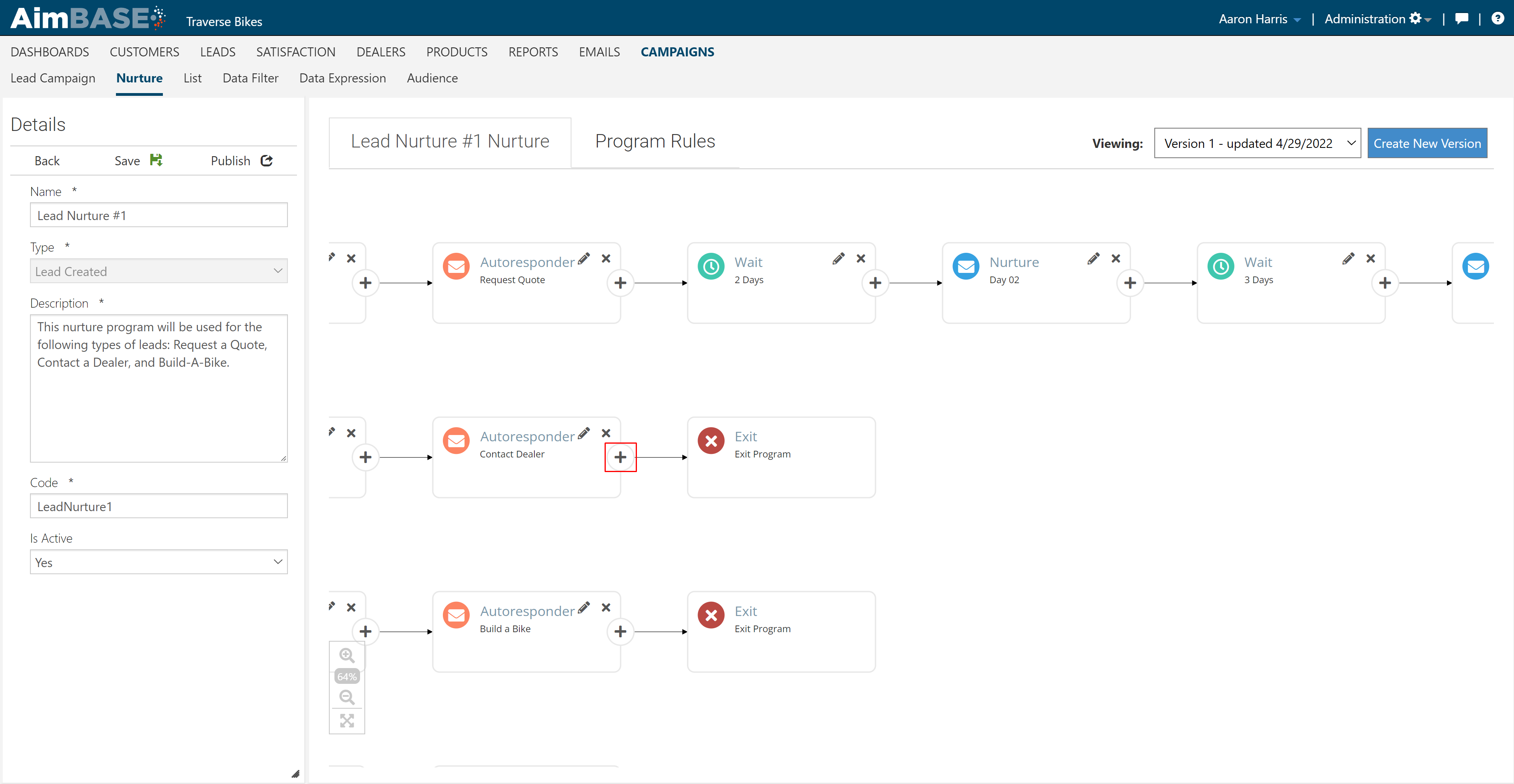
Then you will select the Rejoin action.
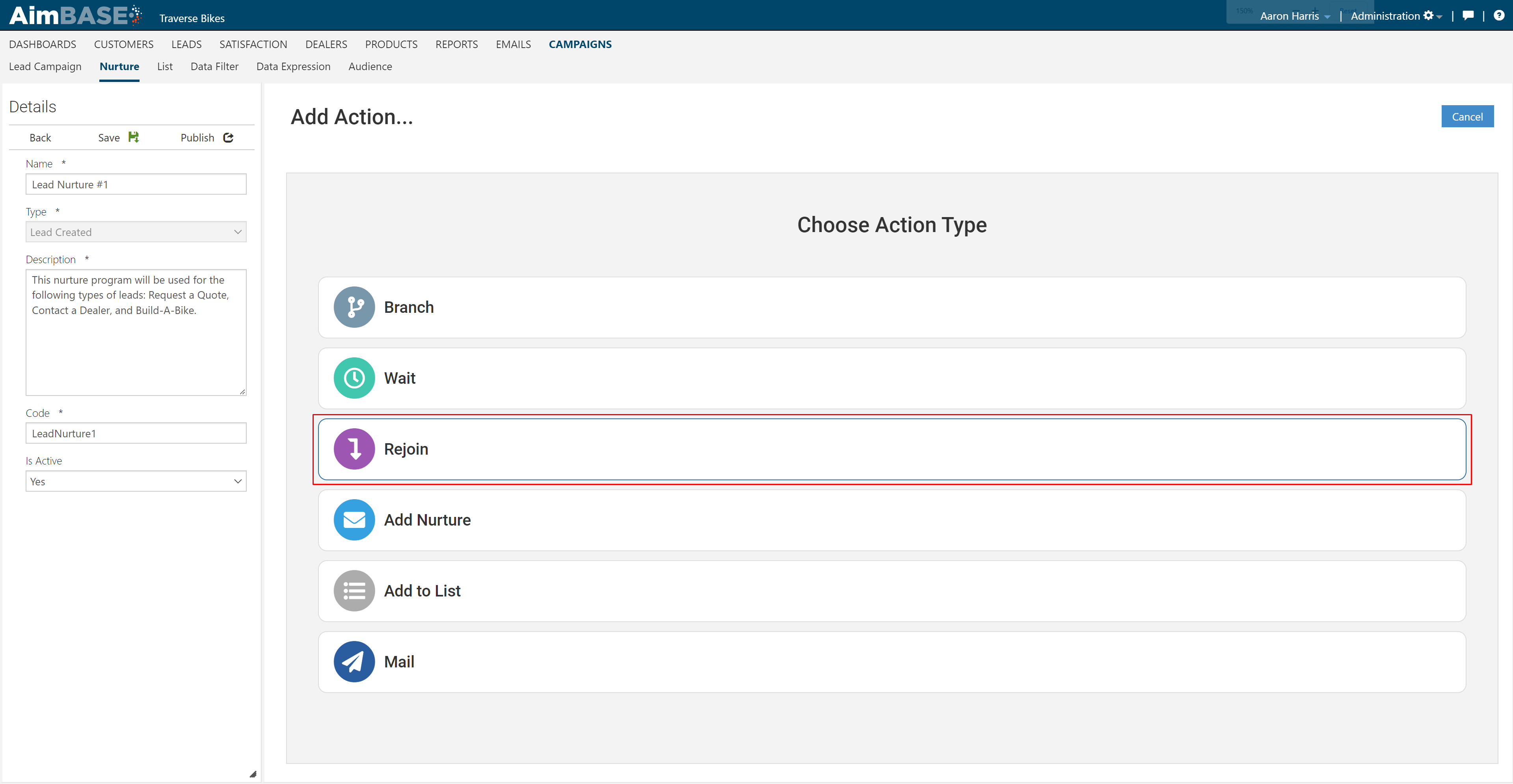
Then, you will see your nurture program and be asked to choose an action on which to Rejoin. In this example, we've chosen to rejoin on the wait that is immediately after the autoresponder email. We chose to rejoin here because all streams in our example have an autoresponder specific to the lead type but only one shared stream of nurture emails. So, instead of adding all of our waits and nurture emails into each stream, we simply rejoin on our original stream.
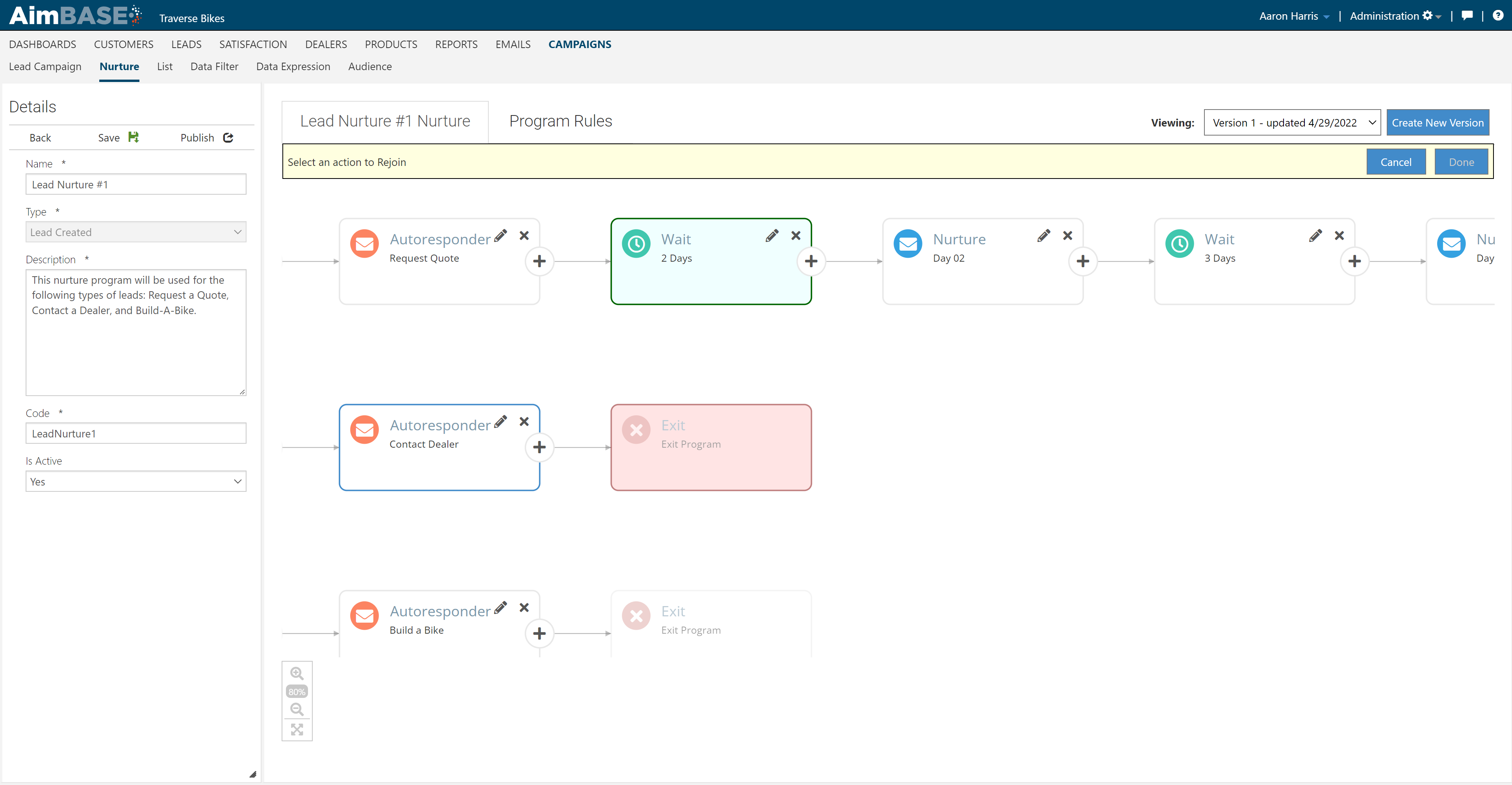
Once you add select an action, you will see that the rejoin line has been drawn. This provides a visual representation of when a prospect will be rejoined from one stream to another.
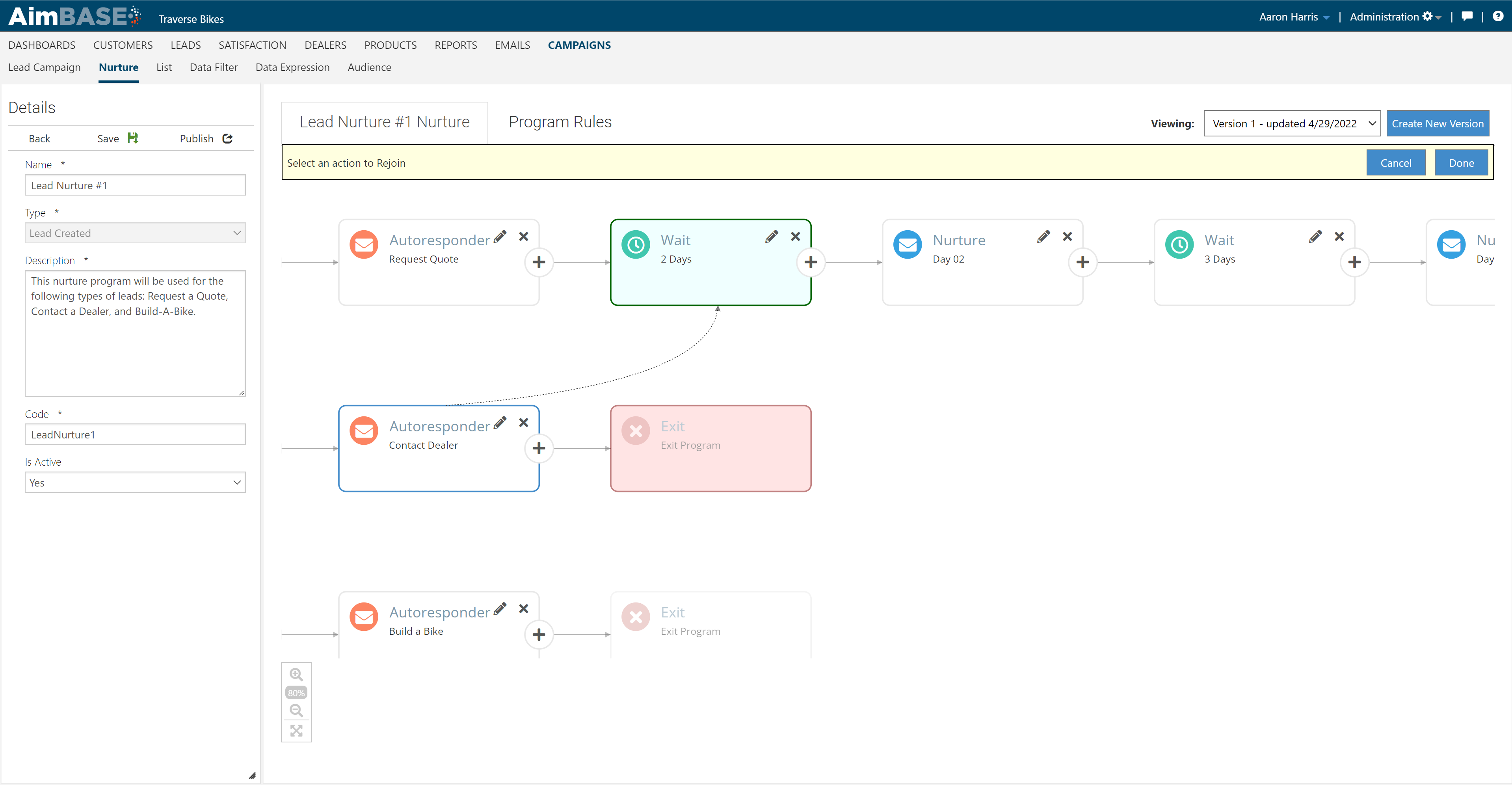
20. There is the option to send out mailed items, such as brochures, if your Aimbase package includes this feature. In order to add a mail item for fulfillment, you will choose the Mail action from the action pane.
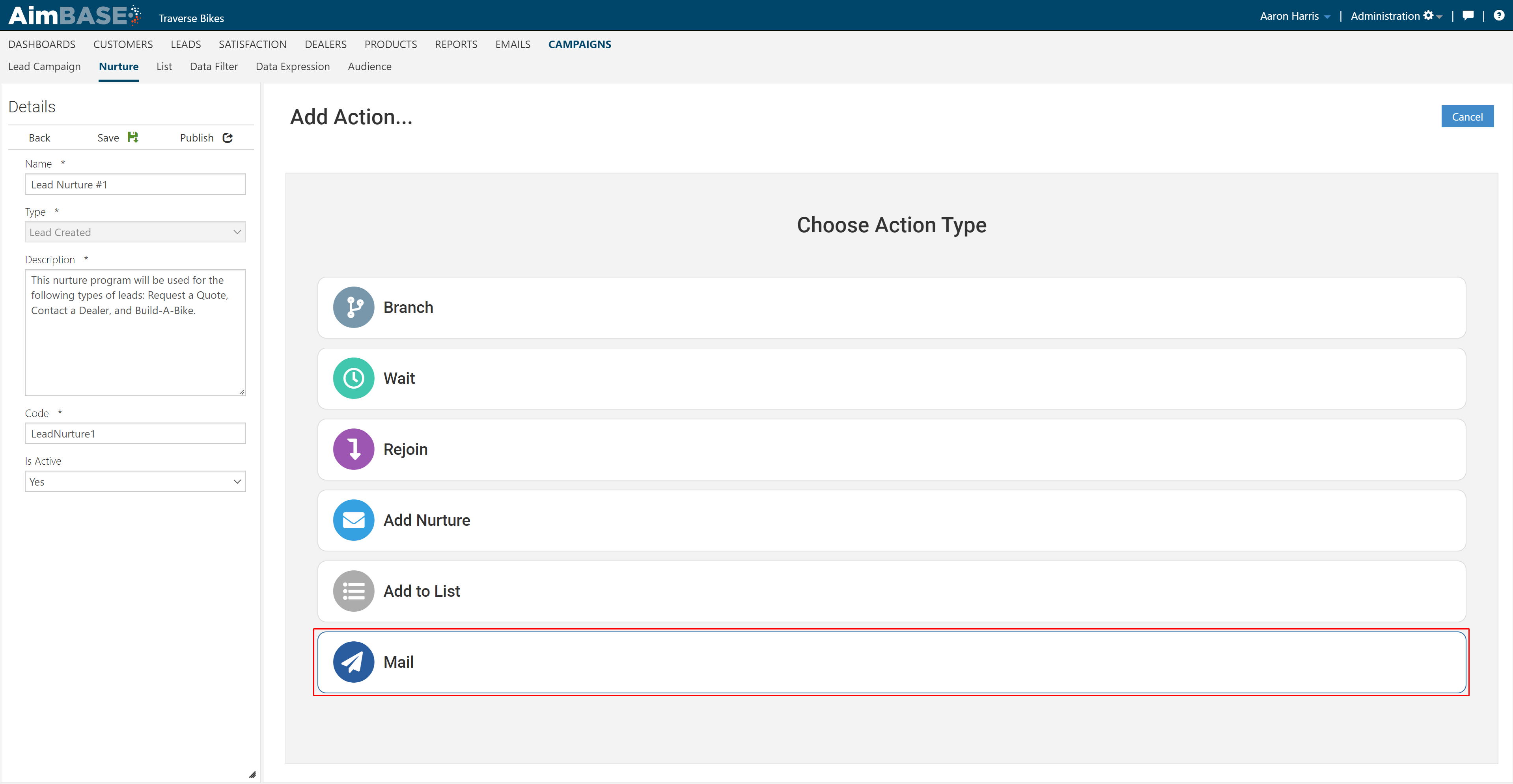
Similar to emails, you will choose the mail item in the dialog below and click save once your selection is complete. When a prospect hits this action type in the nurture program, the mail item will be queued up for fulfillment and ultimately sent to the prospect.
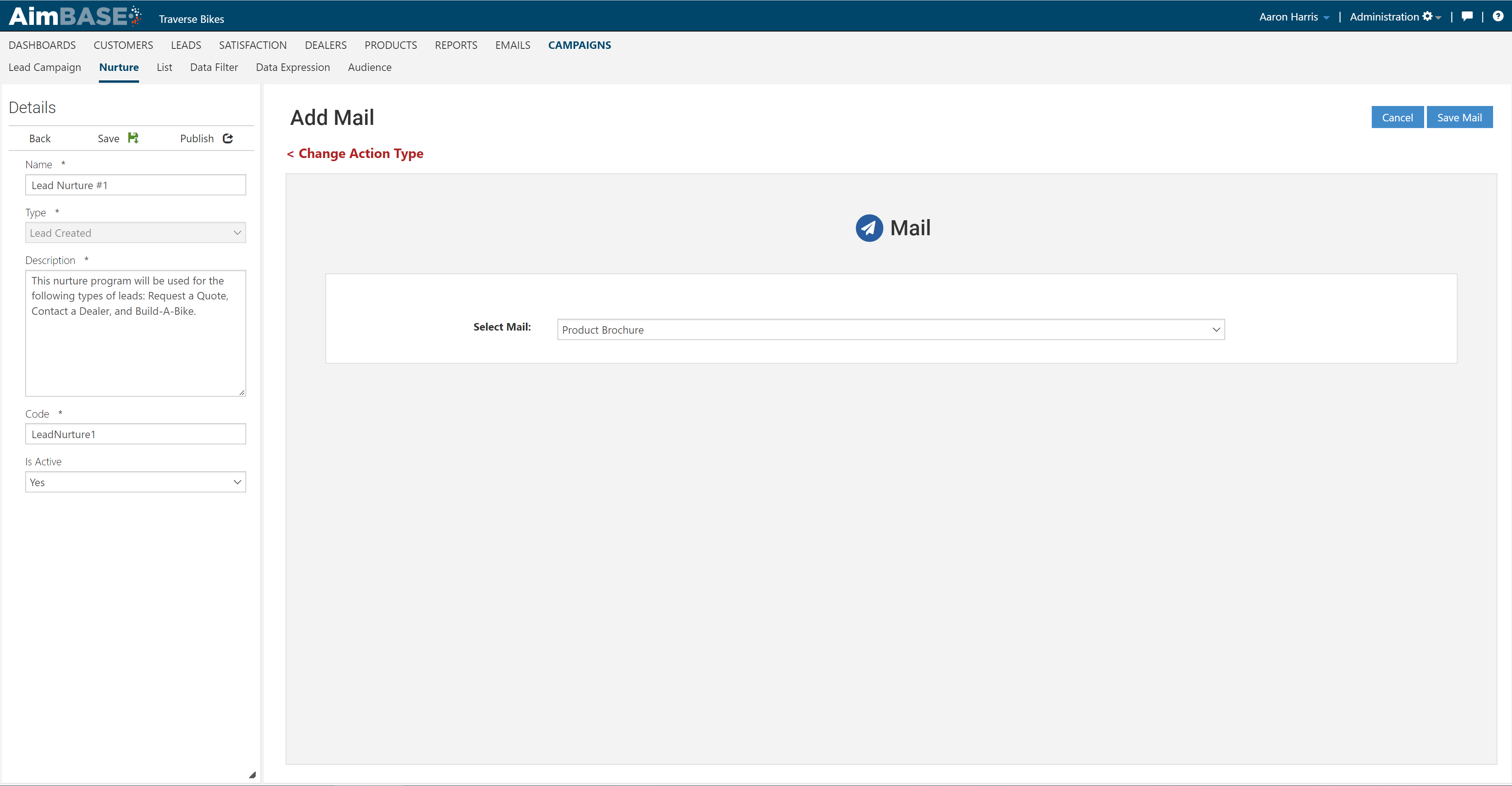
21. Sometimes, you may want to add certain prospects to a list to later be used in campaign email sends. To do this, you will choose the Add to List action from the action pane and select your list in the dialog. Any prospect that passes through this action in the nurture program will be added to your list. 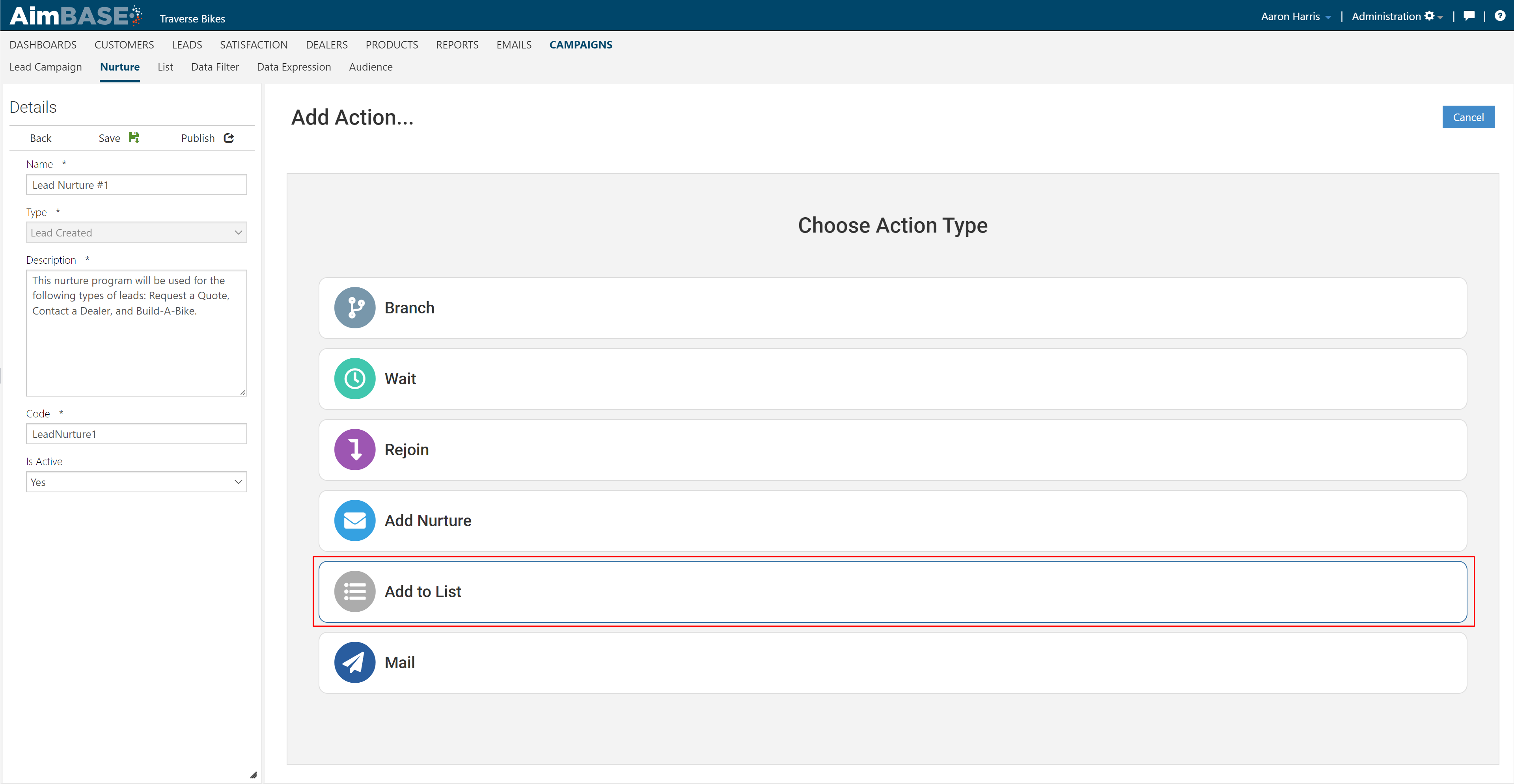
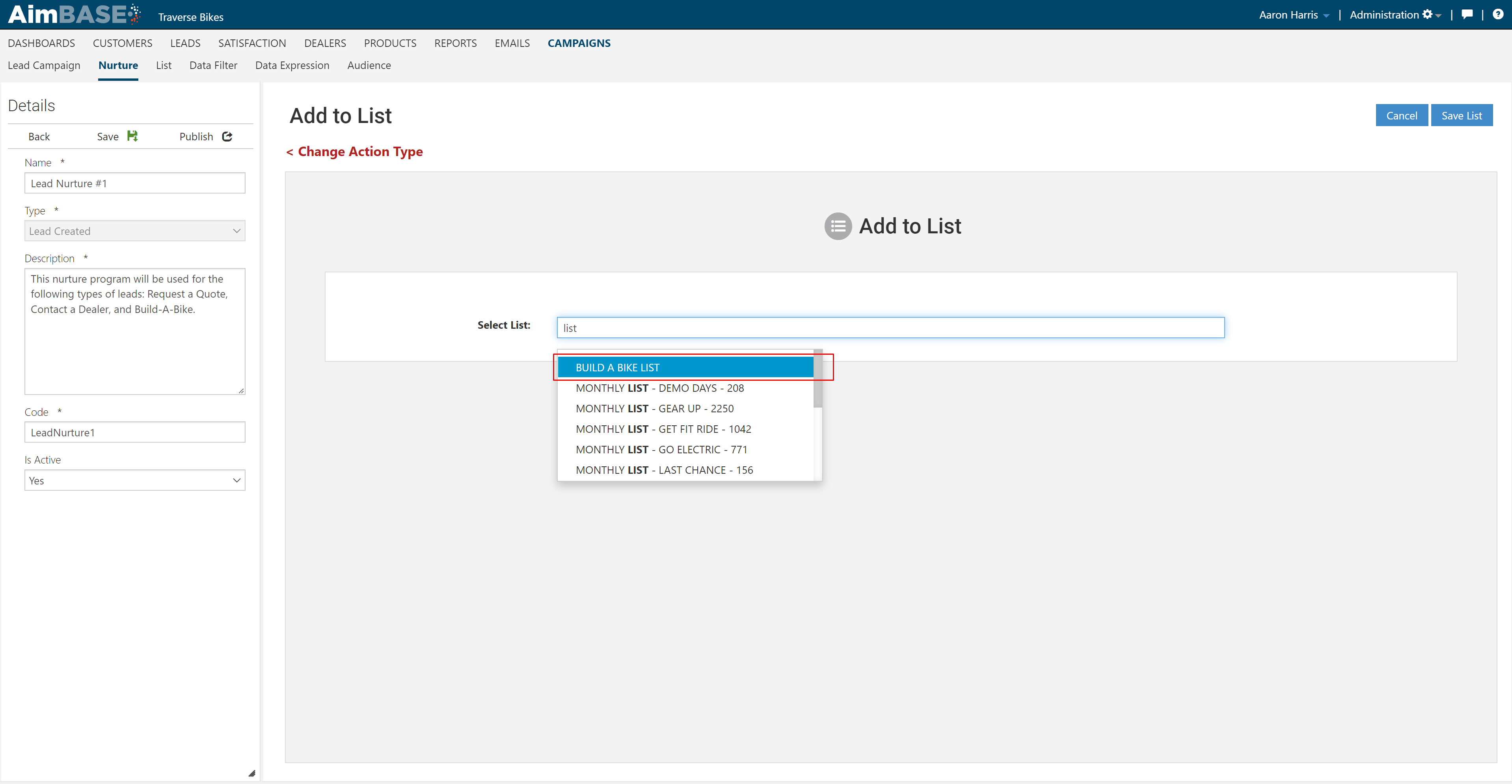
22. Don't forget - Once your program is complete, click "Publish"!
Note: Your program will not begin to send emails until the Is Active flag is set "Yes" and the program has been Published.